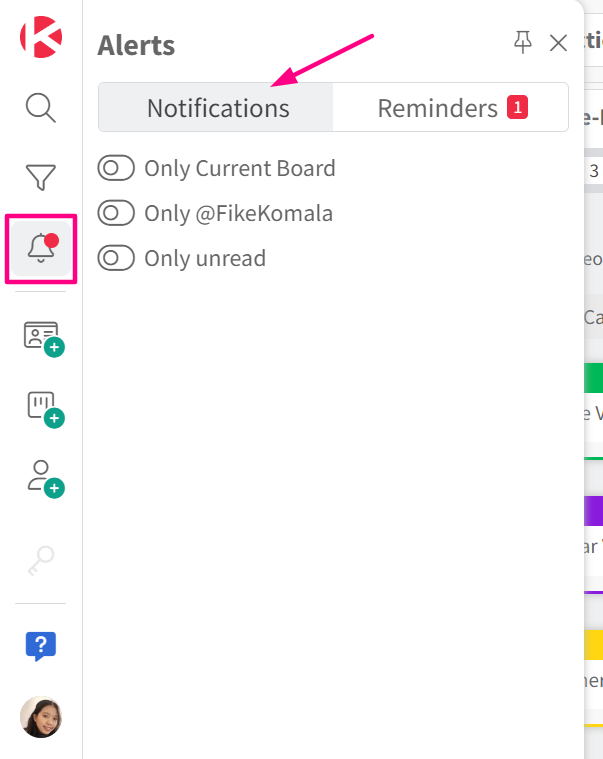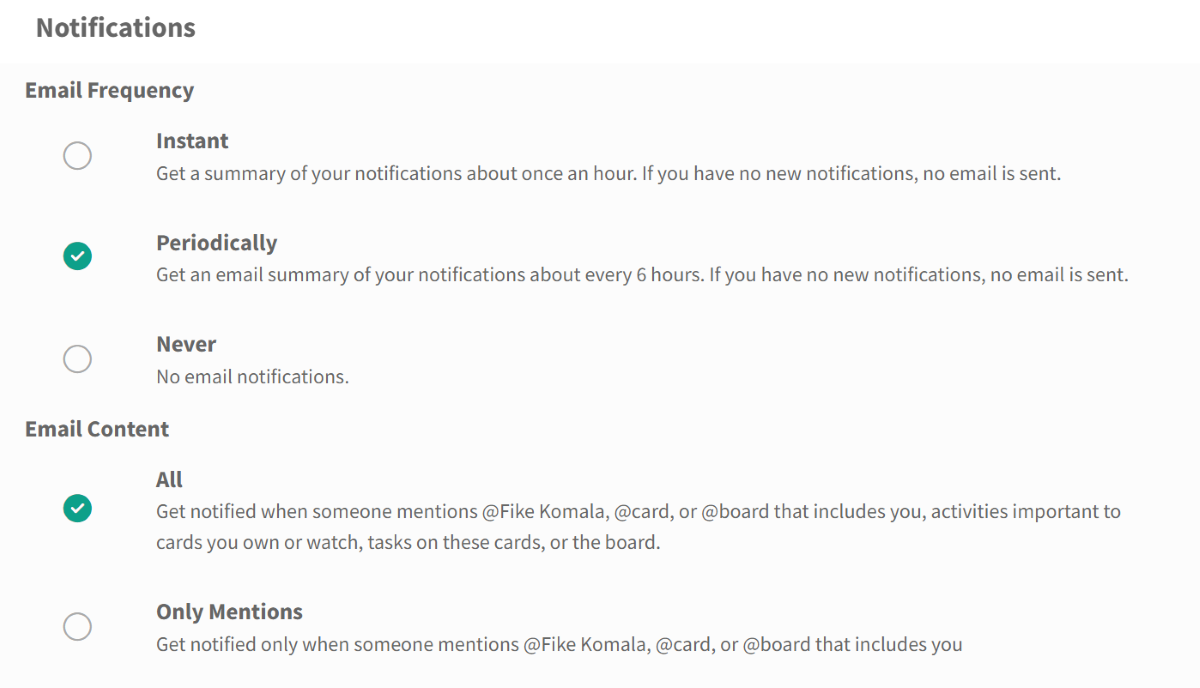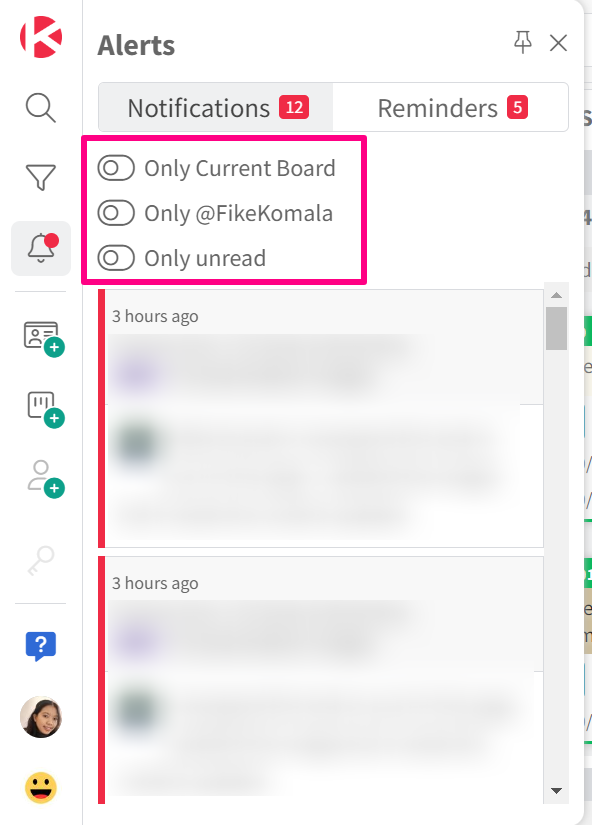Notifications
Notifications are always available under the Alert panel on the left. You can choose to also receive email notifications.
Email Notifications
Navigate to Account > Notifications (see detailed instructions below).
- Click the Account icon in the left navigation, which is shown as either your chosen avatar or the initials of your name on a light grey icon.
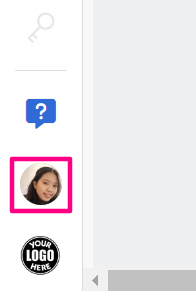
- From the Account left navigation, click the Notifications section.
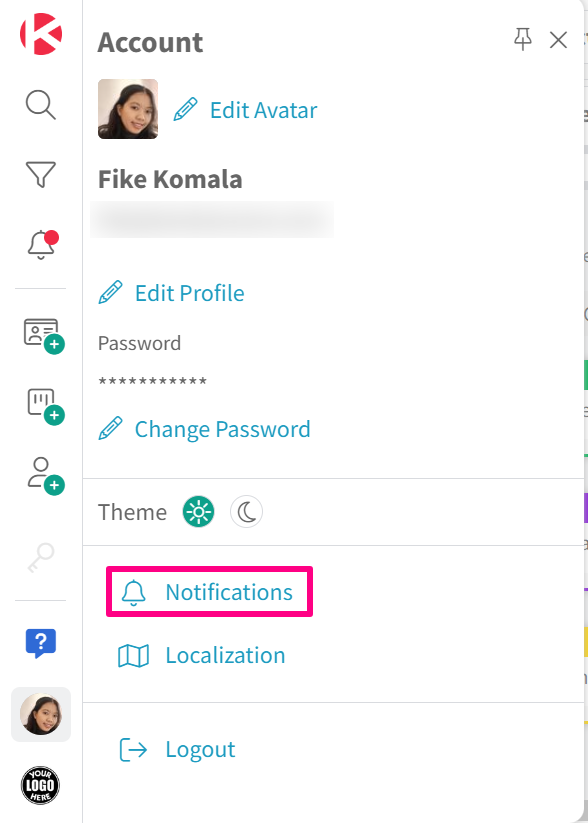
As shown in the screenshot below you can manage both the frequency and content of your email notifications. By default, these will be set as Periodically and All content.
If you prefer to not receive any email notifications then choose the Never option under Email Frequency. This will stop sending you notifications by email, but you will still be able to see all your notifications within the Notifications panel inside Kanban Zone.
Notifications within the Alert panel
All your notifications will always be available within the Alert panel, which you can access by clicking the alert icon represented as a bell in the top/right of the Kanban Zone navigation. When you see a red dot on that Alert icon, it means that you have new notifications.
Once you click on the Alert panel, it will default to the Notifications tab. This is where you can see all the notifications currently available within Kanban Zone.
As shown in the screenshot above, there are 3 checkboxes to filter all your notifications. You can select to only see notifications from the current board, only notifications that mention you directly, and lastly only your unread notifications.
The most common types of notifications you will see are:
Board Notifications
- When someone else adds/removes me from a board
- When someone else moves a card on a column I watch on a board
Card Notifications
- When someone else adds/removes me as the owner of a card
- When someone else adds/removes me as a watcher on a card
- When someone comments on a card I watch
- When someone comments on a card using @me, @card, @board
Task Notifications
- When someone else adds/removes me as the owner of a task