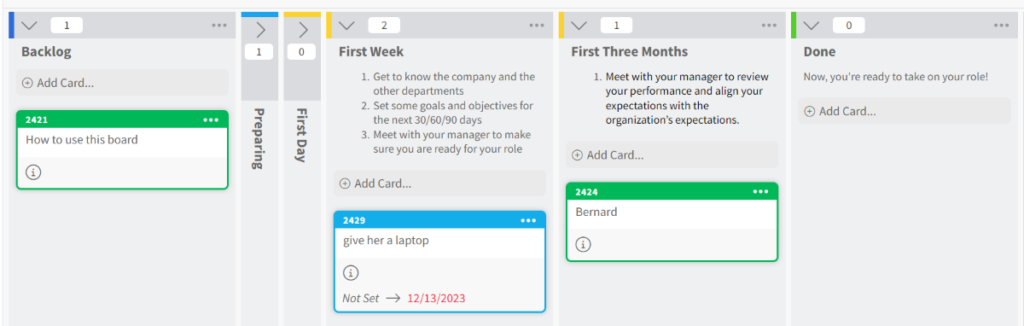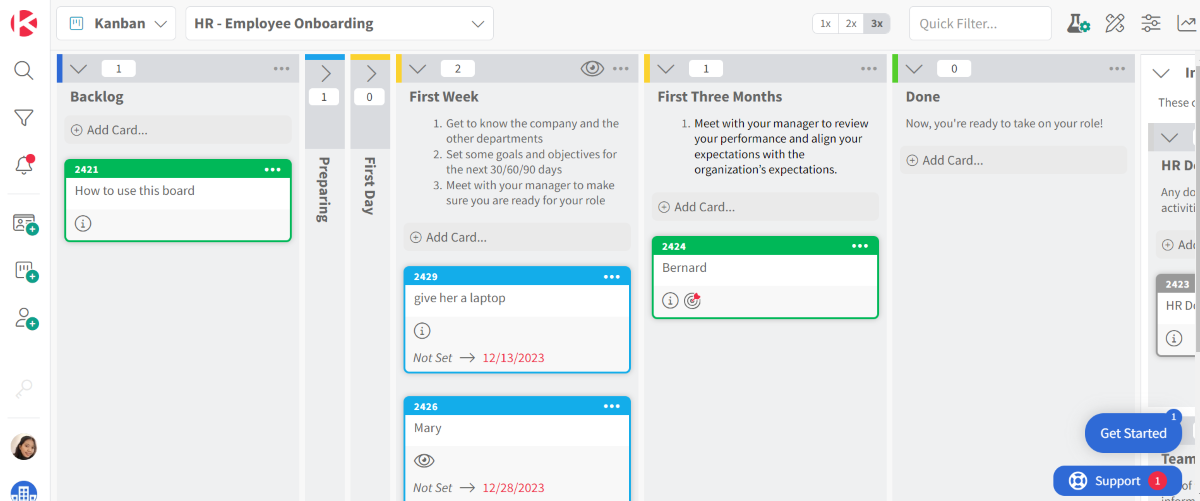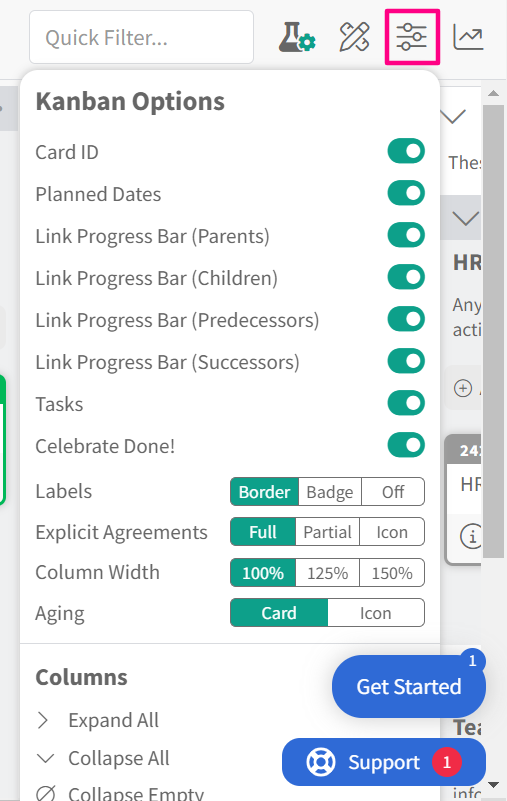Kanban Zone
Access
- Click the Productivity Zone menu to the right of the Kanban Zone logo.
- Click on Kanban.
Use
The Kanban zone is where you create and manage your work using a Kanban board. Your active cards are shown on the board in columns. Like our other Zones, you can use the filter options menu on the left of the board to target precisely the cards you need to focus on.
Cards flow through your Kanban board, providing a visual representation to help maximize efficiencies, identify bottlenecks, and increase focus for individuals and teams.
Kanban Options
You can choose to display only the information you need to see on your board and the cards on the board by clicking the Kanban Options icon.
By default, all the options are ON, but you can use the individual option toggles to turn ON/OFF any of these options. The changes will take effect immediately after changing the toggle.
As stated at the bottom of the Kanban Options menu, “These options only apply to you“, so feel free to select only the options that matter to you, as these changes will not impact any other users.
Column Expand and Collapse
The Kanban zone allows you to expand and collapse columns shown on the board. View only the column cards you want to. Columns can be collapsed/uncollapsed individually or for the entire board.