Checklist Templates
Use
There are two ways to save a checklist as a template.
Option #1 – Create a checklist template from an existing checklist
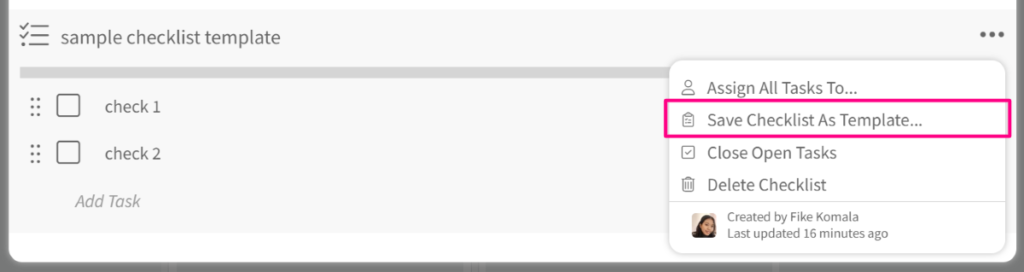
1. As a board administrator, open a card with a checklist you want to save as a template and click the options menu at the top/right.
2. Click the “Save Checklist As Template…” menu option. The name of the checklist template will be the same as the checklist name used to save it as a template.
Option #2 – Create a checklist template from scratch
1. As a board administrator, navigate to Board Settings and click Checklist Templates from the list settings on the left.
2. From the Checklist Templates screen, click the Add Checklist Template button
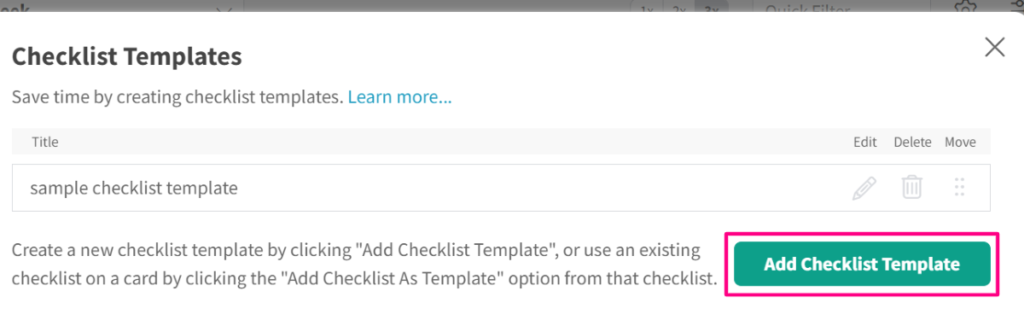
3. Your cursor will be positioned on the checklist name so you can rename it to what you want
4. Click the Add Task to add tasks to your checklist template
5. Click Back when you are done
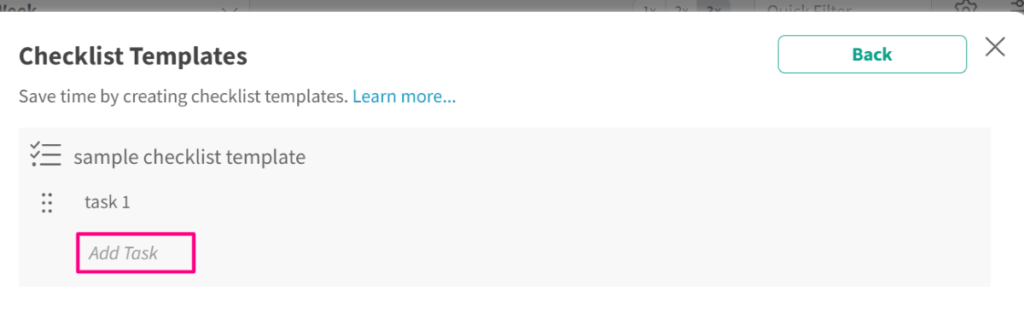
Now that you have checklist templates created, you can select these from the list of available checklist templates when creating a new checklist.
Please find below a short video to illustrate the concept of checklist templates…