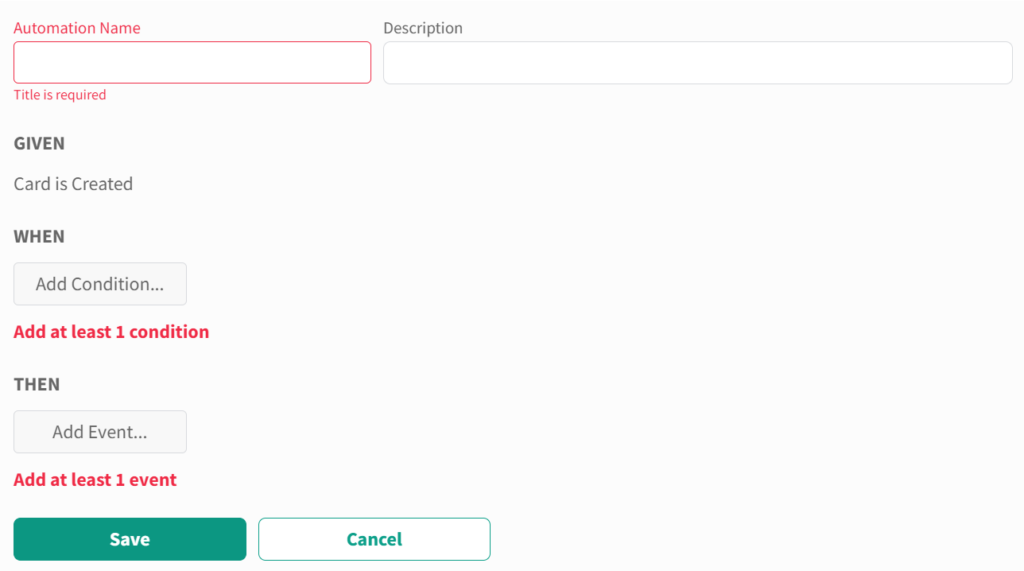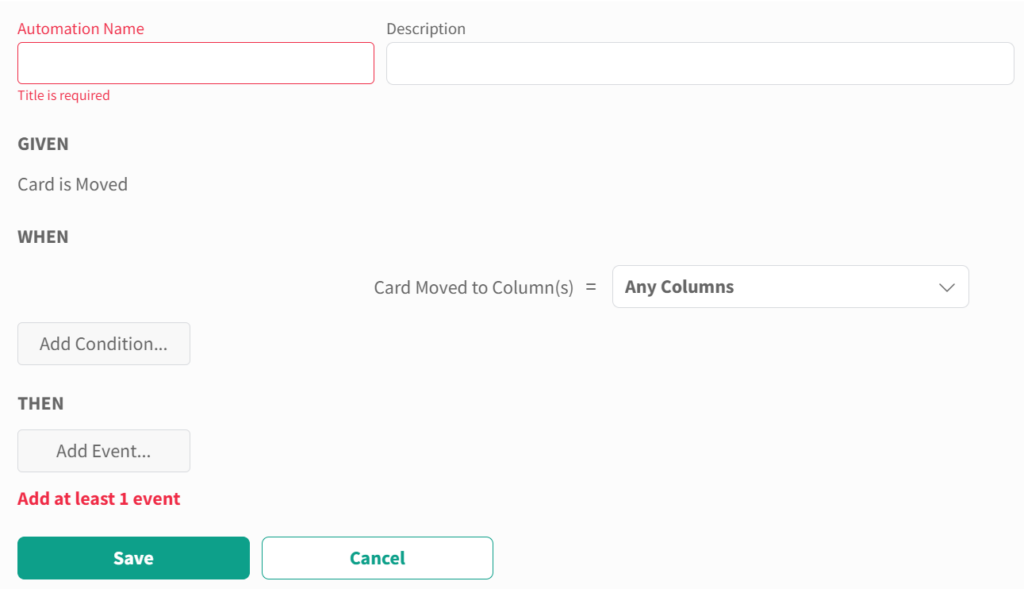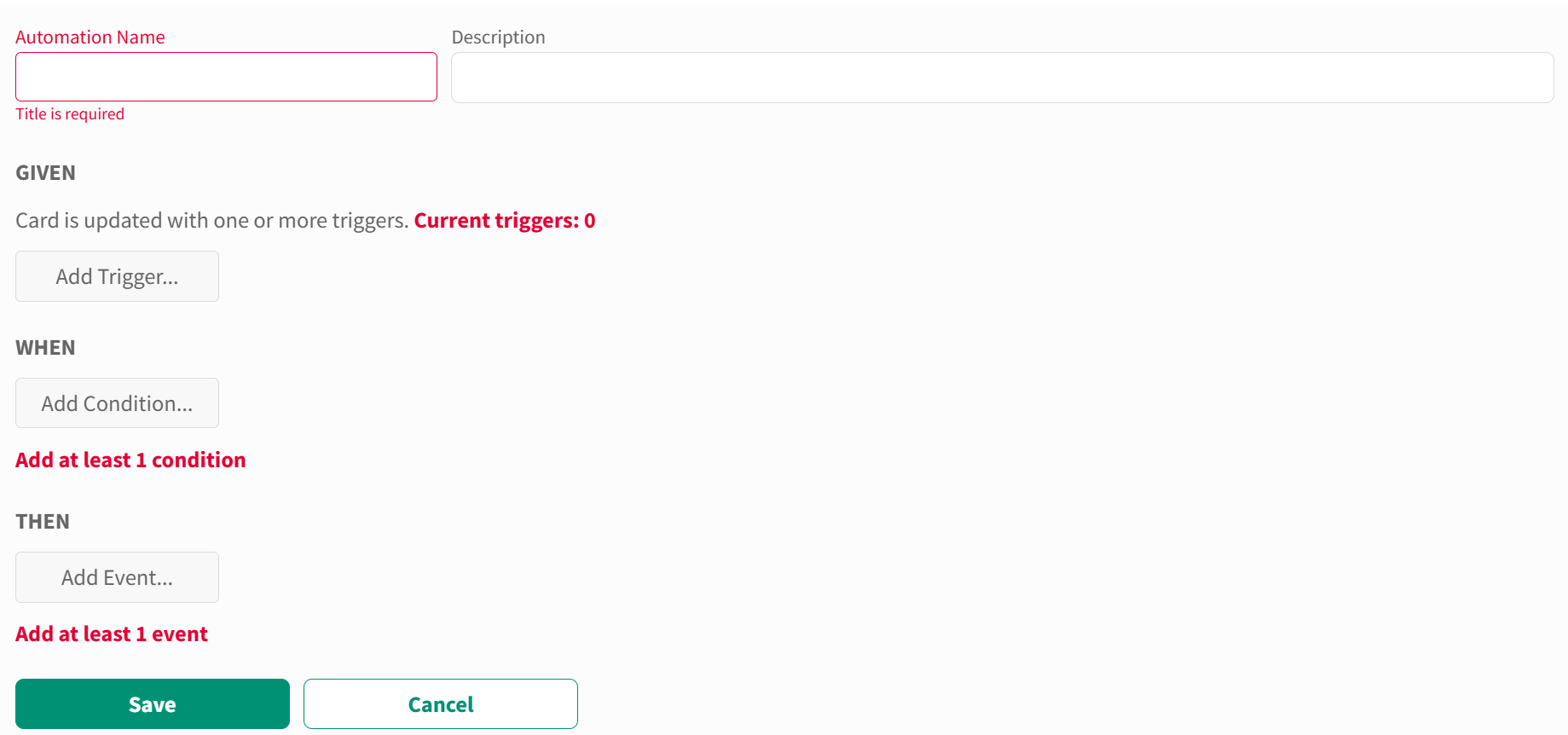Automation
Access
- Click the Board Settings icon in the top/right navigation.
- Click Automation from the left side panel.
Rules
Rules permit you to trigger events based on specific conditions using the GIVEN-WHEN-THEN format:
- GIVEN a specific context
- WHEN one or more conditions are met
- THEN one or more events get triggered
Card is Created
This rule triggers when a card is created on a board. There are no default options, but you must at least add 1 condition and 1 event
-
- GIVEN a Card is Created
- WHEN one or more conditions below are met:
- Card is Created in Column(s) = all, one or multiple columns
- Card Owner = all, one, or multiple owner
- Card Label = all, one, or multiple label
- Card Block Status = one
- Card Token = all one, or multiple tokens
- Custom Fields = all, one, or multiple options for that custom field
- THEN one or more events will happen
- Add Card Template from your list of existing card templates
- Add Checklist Template from your list of existing checklist templates
- Add Comment using all options related to a comment
- Add Token from your list of existing tokens
- Move card to any column of the board
- Update Card for multiple elements of a card (Owner, Label, Dates, Custom Fields)
Card is Moved
This rule triggers when a card is moved on a board. A default option is required to set the condition for Card Moved to Column(s) and 1 event.
-
- GIVEN a Card is Moved
- WHEN one or more conditions below are met:
- Card Moved to Column(s) = all, one or multiple columns
- Card Owner = all, one, or multiple owner
- Card Label = all, one, or multiple label
- Card Block Status = one
- Card Token = all one, or multiple tokens
- Custom Fields = all, one, or multiple options for that custom field
- THEN one or more events will happen
- Add Card Template from your list of existing card templates
- Add Checklist Template from your list of existing checklist templates
- Add Comment using all options related to a comment
- Add Token from your list of existing tokens
- Update Card for multiple elements of a card (Owner, Label, Dates, Custom Fields)
Card is Updated
This rule triggers when a card is updated on a board. At least 1 trigger, 1 default option and 1 event are required to run this automation
-
- GIVEN one or more triggers below are updated:
- Attachment (only created)
- Block/Unblock
- Comment (only created)
- Description
- Label
- Owner
- Planned Start Date
- Planned End Date
- Title
- Tokens
- Custom Field(s)
- WHEN one or more conditions below are met:
- Card is Updated in Column(s) = all, one or multiple columns
- Card Owner = all, one, or multiple owner
- Card Label = all, one, or multiple label
- Card Block Status = one
- Card Token = all, one, or multiple tokens
- Custom Fields = all, one, or multiple options for that custom field
- THEN one or more events will happen
- Add Card Template from your list of existing card templates
- Add Checklist Template from your list of existing checklist templates
- Add Comment using all options related to a comment
- Add Token from your list of existing tokens
- Move card to any column of the board
- Update Card for multiple elements of a card (Owner, Label, Dates, Custom Fields)
- GIVEN one or more triggers below are updated: