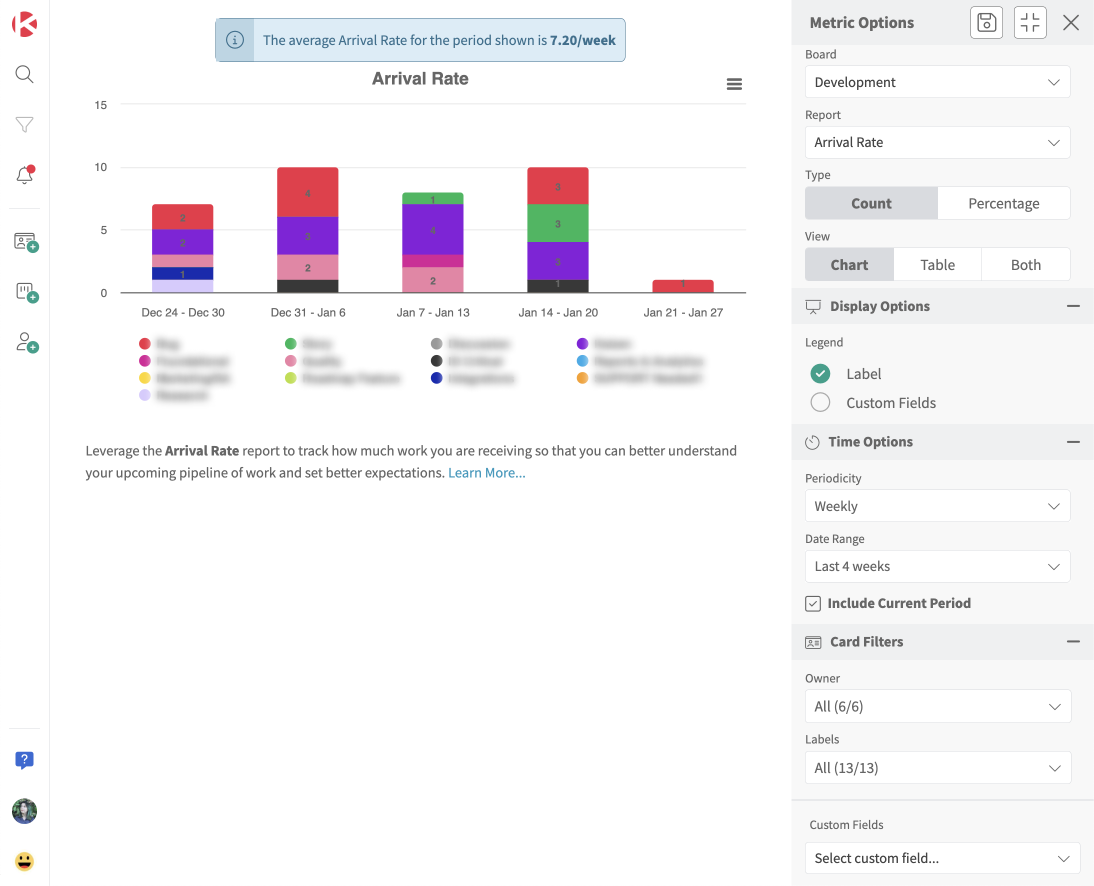Arrival Rate Report
Access this report
- Click the Metrics icon in the top/right navigation.
- Click on the section Arrival Rate in the Metrics menu.
Use this report
The Arrival Rate report helps you track how many cards you create within a time period. The arrival rate is based on actual data to represent the number of cards created in a given period of time on a specific Kanban board. This metric is very helpful to compare with your Throughput and you can see both side by side with the Created vs Done report.
You can select the following options to display the data:
- Display Options to choose between card labels and custom fields
- Time Options to select a periodicity (daily, weekly, monthly, quarterly) and custom date range
- Card Filters to filter the data by the owner of the card, card labels, and custom fields
In the example above, we show colored card labels that can be included or not in the report by clicking the label in the legend below the graph. To set up card labels that will show up on this report, you must create these colored card labels using the customize cards option for your board.
Show Detailed Data
From the Metrics left panel, you can choose to display the graph, the table, or both. When selecting table or both, you will see a table that works like our Table zone. This is where you can see all the data associated with the graph generated for this report and perform many actions to analyze your data. For example, you can group, sort, filter, pivot, and even create additional charts from this data. Be sure to select a few cells in the table and right-click to display a contextual menu with additional options.