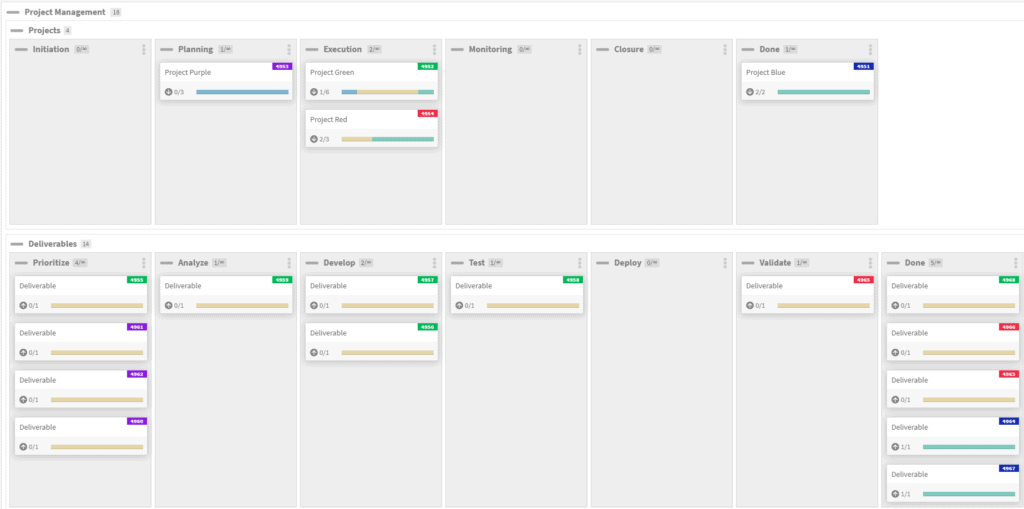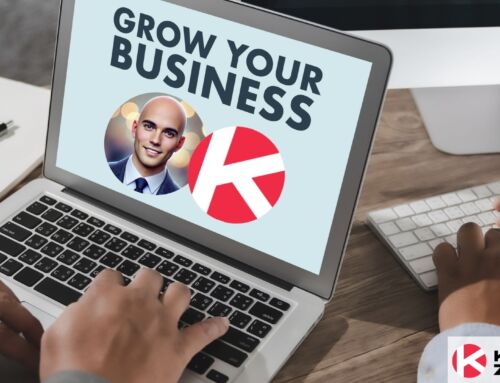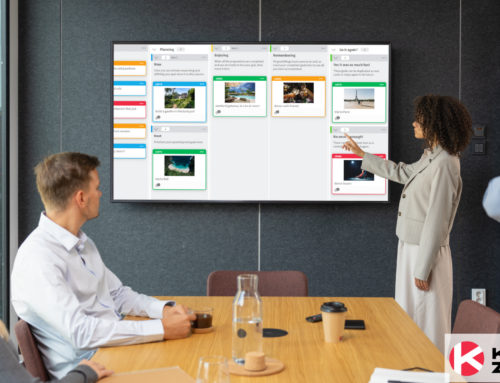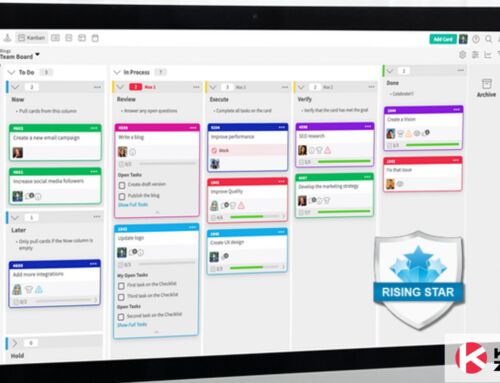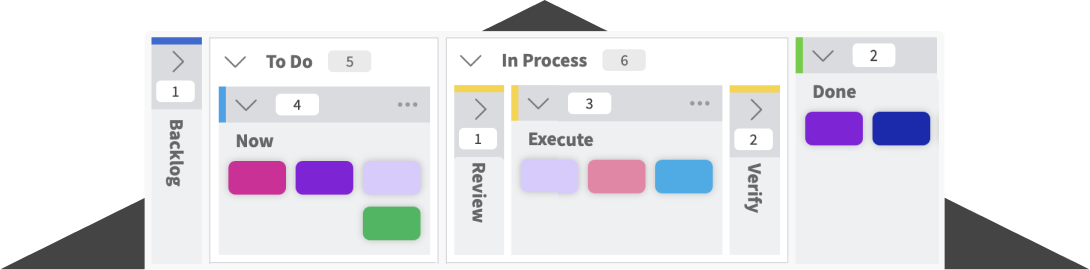Project Management is all about clear deliverables and the ability to track progress on these deliverables. One of the most important aspects of delivering successful projects is to set clear expectations and ensure great communication throughout the project. As Kanban experts, we believe that visualizing projects by connecting Kanban cards is the simplest and most effective way to manage projects. Let us explain by illustrating how to do this using Kanban for a single team or across multiple teams.
Everything on a single board
For a single team seeking to track and visualize their work related to multiple projects, we can use a single Kanban board with two swimlanes: Projects and Deliverables.
In the Kanban board above, we used our advanced board editor to create 2 swimlanes that each has a different process flow (different columns).
Projects follow this flow:
Initiation > Planning > Execution > Monitoring > Closure > Done
Deliverables follow this flow:
Prioritize > Analyze >Develop >Test > Deploy > Validate > Done
Because you can create online any boards you can imagine in Kanban Zone, we often create multiple process flows within a single board to prevent the need to jump between boards. In this first case, we wanted to keep everything in one board for a single team or a smaller organization, to visualize all their projects and their
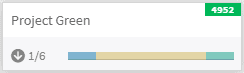
When looking at a project card (image above of the Green project), you will notice a down arrow with the signal of 1/6. The number 6 represents the 6 linked children cards (deliverables) for that project card, and the number 1 represents the one card that is already Done. The progress bar displayed on the card when viewing the board provides a quick glimpse at the progress:
- Blue – cards in the Start state
- Yellow – cards in the In Progress State
- Green – cards in the Done state
If you click on this Project Green card (image below), you will see the state of each card and you can access these cards by clicking on their card title. For the purpose of this article, we named all the cards the same (Deliverable), but you would have different titles for each of your deliverable cards.
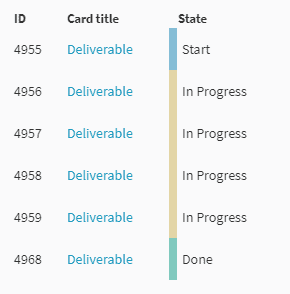
When building a board in Kanban Zone, each column on the board can be associated with a state (Start, In Progress, Done). These states are very helpful to simplify the actual state of a card without having to rely on a column name that might not obviously illustrate the state of the work. These states are also used in reports like the Cumulative Flow Diagram (CFD).
Multiple connected boards
For managing a portfolio of multiple projects that require multiple teams to deliver the work, we can set up a Portfolio Kanban system. This high-level board can to track all projects across the organization and connect these projects to deliverables that can be delegated across multiple team boards.
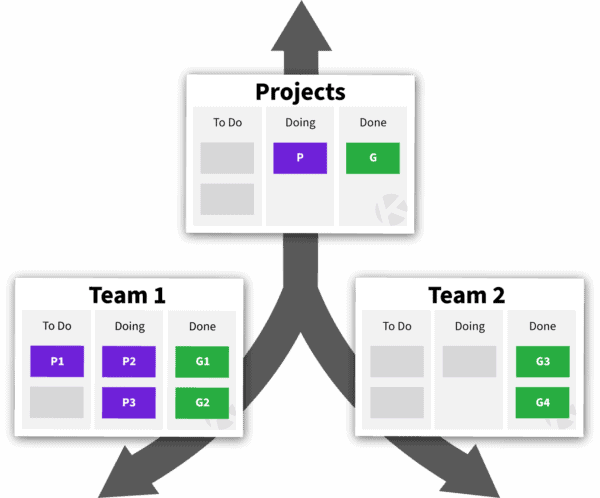
With this setup, the portfolio board can still track all the deliverables, but these will be pulled from multiple boards. Visually you will still be able to track the progress of all the cards, but as shown below, these linked cards will also show their board name.
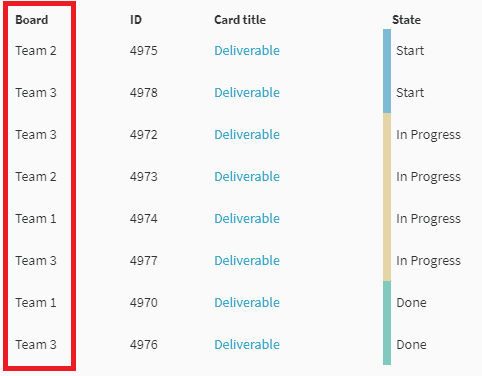
In this larger scale approach, we expect that each team will be using a board that suits their process flow, so these boards might have a different amount of columns and most likely different column names. This is also why we display the state of the columns instead of the actual column names. No matter how you build your board, each column must be tied to a state.
Another note about these multiple team boards is that each team will most likely not only be working on project deliverables on their boards. The project deliverables will compete with non-project work that a team must also deliver. For the team, work is work and all the cards need to get done, but some of the cards will be linked to parent project cards on a portfolio board, while others will not.
The type of card link we mentioned so far is a parent/child relationship, but for your project management needs, you can also track dependencies between cards using a predecessor/successor relationship in Kanban Zone.
Are you ready for visual project management with Kanban?
Using Kanban to manage your projects for a single team or an entire organization boils down to creating the ideal flow of work. When you sign up for one of our paid plans, you can leverage our team of Kanban experts to evaluate your needs and help you set up your boards in Kanban Zone.
We believe that visualizing projects and their deliverables using Kanban is the most effective way to collaborate online. Continue to use all your current roles and processes, but break out of these massive project plans and always changing Gantt charts. Instead adopt an Agile mindset, a Lean thinking philosophy and unleash the art of simplicity with Kanban.
Learn to Work Smarter, Not Harder!
Get our top articles weekly.
Table Of Contents
Discover many more posts…