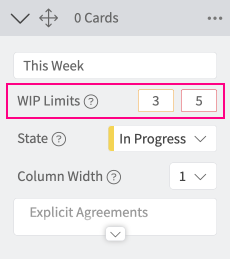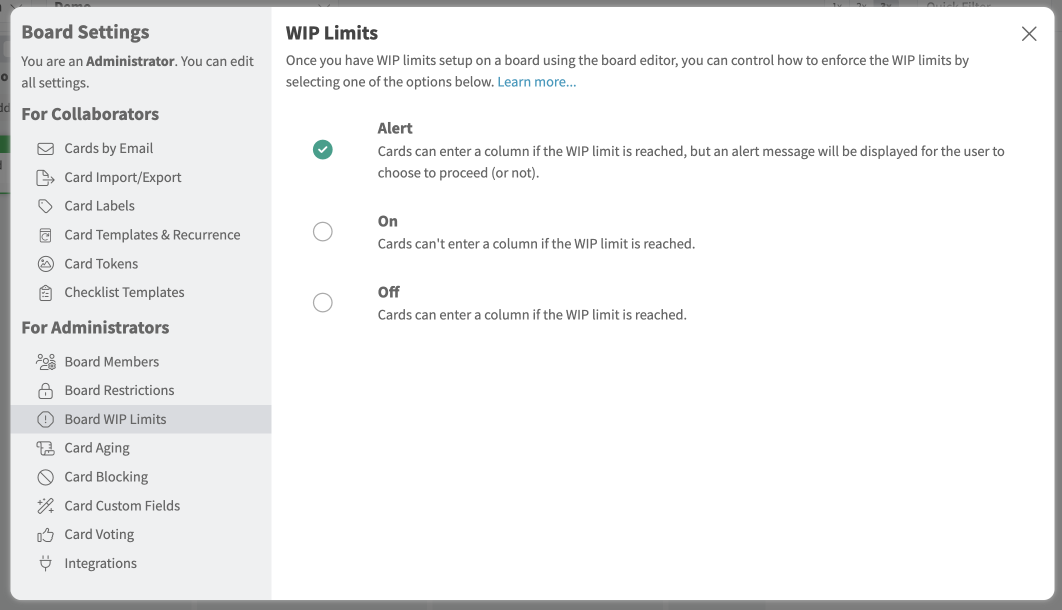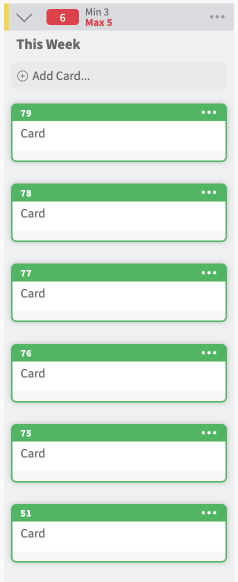WIP Limits
Setting up WIP Limits
WIP stands for Work In Progress. WIP limits help you to focus on a limited number of tasks at a time. You can set both minimum and maximum limits. By default, WIP limits are not pre-set.
1. Click the Board Designer icon from the top right corner of the Kanban view.
2. Add the WIP limit (minimum, maximum, or both) for each card container as needed.
4. Once limits are set, click the ‘Done Editing‘ button in the top right corner.
Enforcing WIP Limits
- Click the Settings icon on the top right corner of the Kanban view.
- Click the Board Settings options from the Settings menu.
- Click Board WIP Limits from the left side panel under the For Administrator section.
- Alert – when the WIP limit is reached, you can still move new cards to that column. The message below will appear to give you the option to proceed or not. Choose ‘Override WIP Limit’ to proceed, or the card will be moved back.
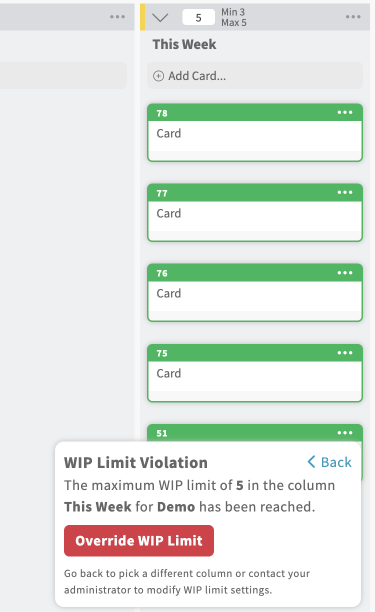
- On – when the WIP limit is reached, you can no longer move new cards in that column and the message below will appear. You will have to choose the ‘Move Card Back’ button to cancel the action.
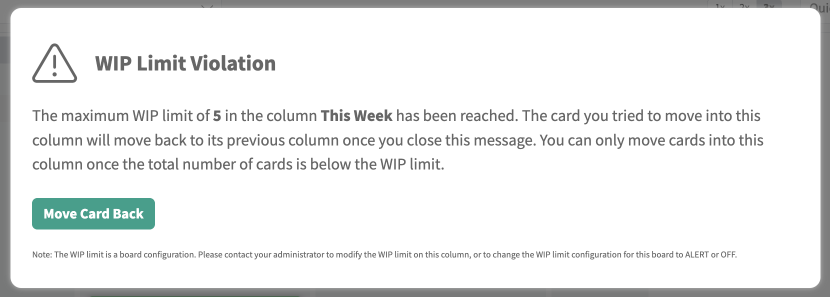
- Off – when the WIP limit is reached, you can still move cards into that column without any alert message. But the limit counter in the container will be highlighted in red (max WIP limit) or orange (min WIP limit).
Related content…