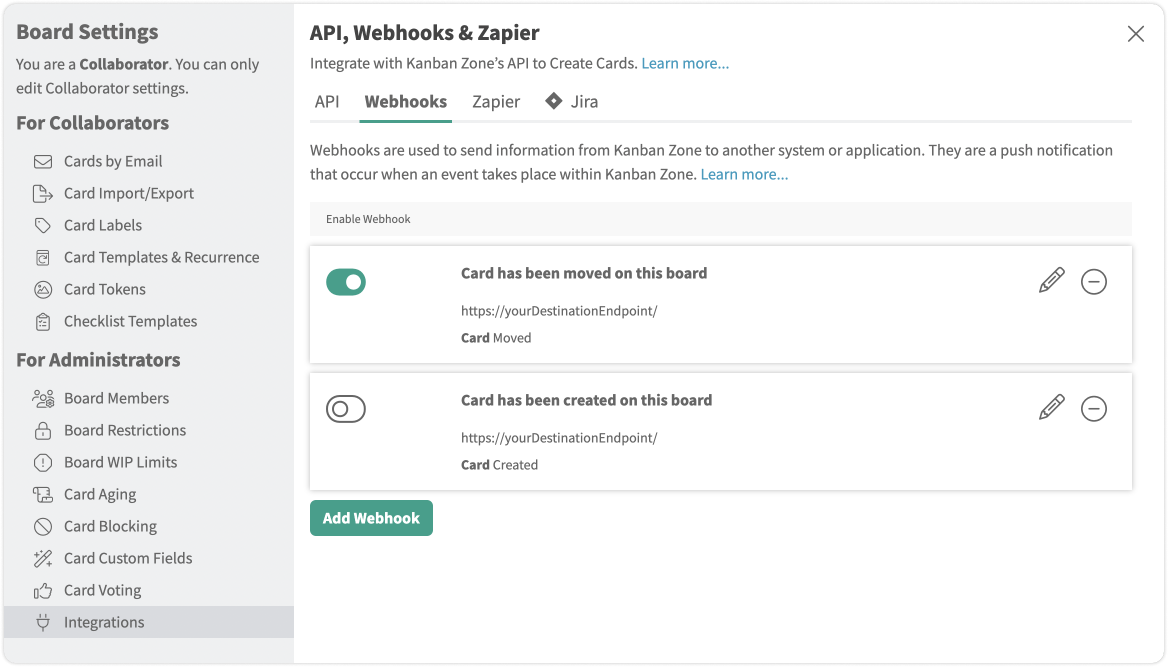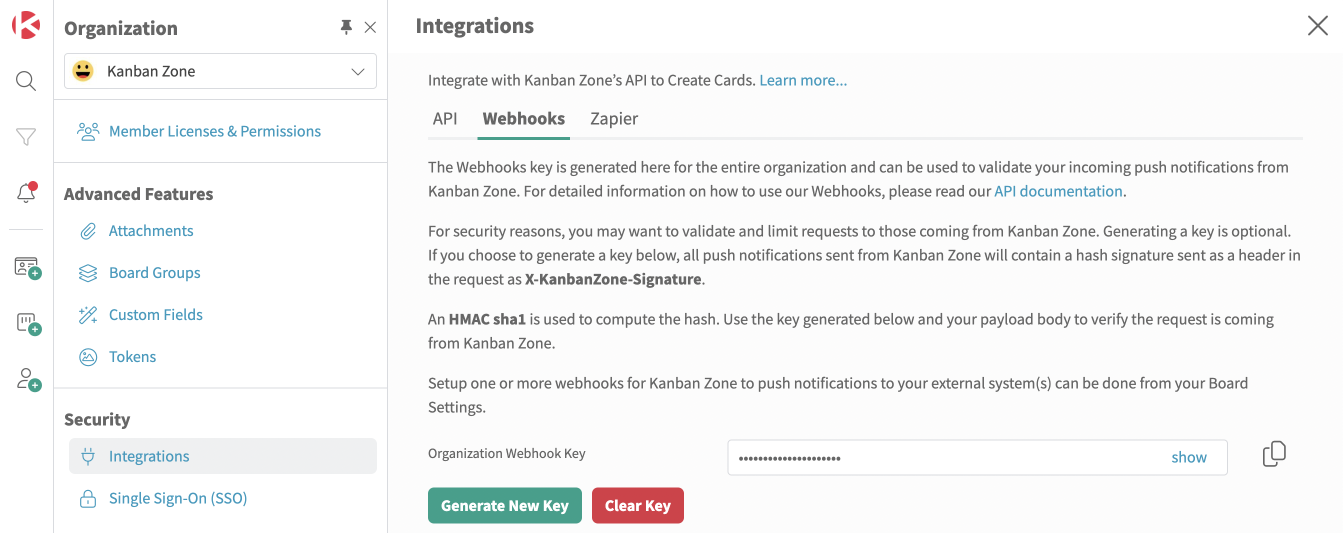Webhooks
Enable
This Integrations add-on is included in all Enterprise plans, but it must be enabled to start using within your organization. The organization owner or an administrator with elevated permissions are the only ones who can enable an add-on for the entire organization.
Security
Once enabled, a Webhook Key can be generated for the organization. The organization owner or an administrator with elevated Security permissions are the only ones authorized to manage Webhook keys for the organization. A webhook key is used to validate the notification being received is from Kanban Zone. Webhooks can be used without a webhook key.
- Click Integrations from the Organization menu.
- Choose the Webhooks tab within the Integrations panel.
- Generate, show, copy or clear your Webhook Key.
Use
When you access this board setting, you will need to configure the webhook notifications you want to receive from this board.
-
- Click the Options icon in the top/right navigation.
- Click Board Settings from the list of menu items.
- Click Webhooks from the left side list of settings under the Integrations section.
- One or many webhooks can be created for events on this board.
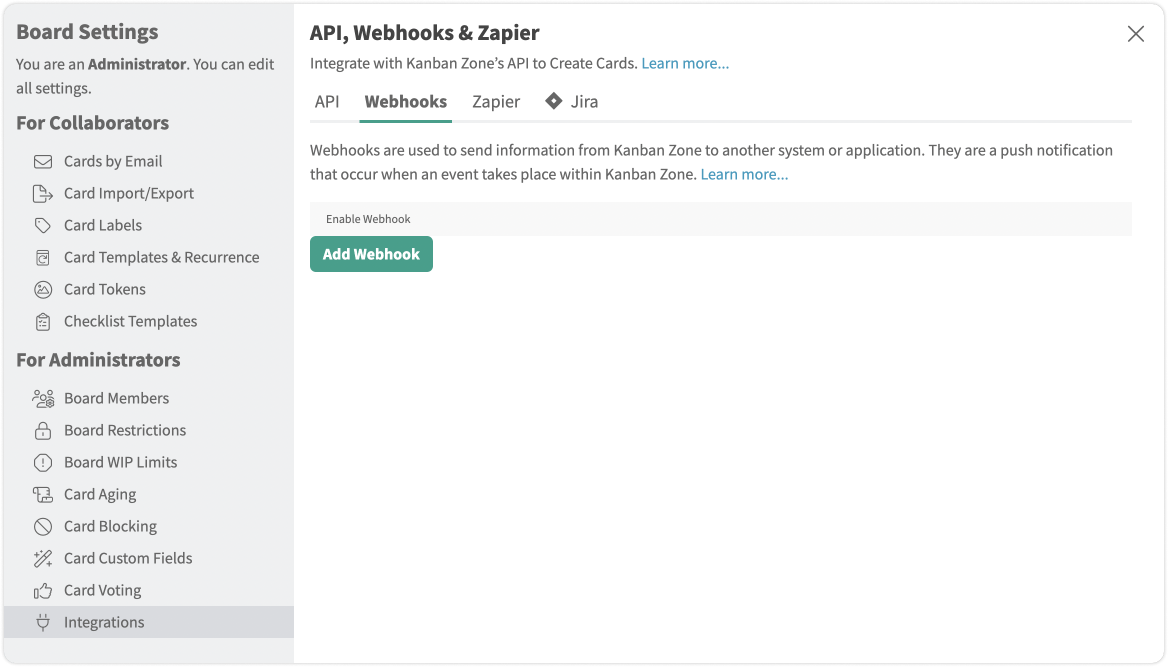
- Create a webhook by choosing the Add Webhook button.
- Complete the webhook configuration form and Save your webhook.
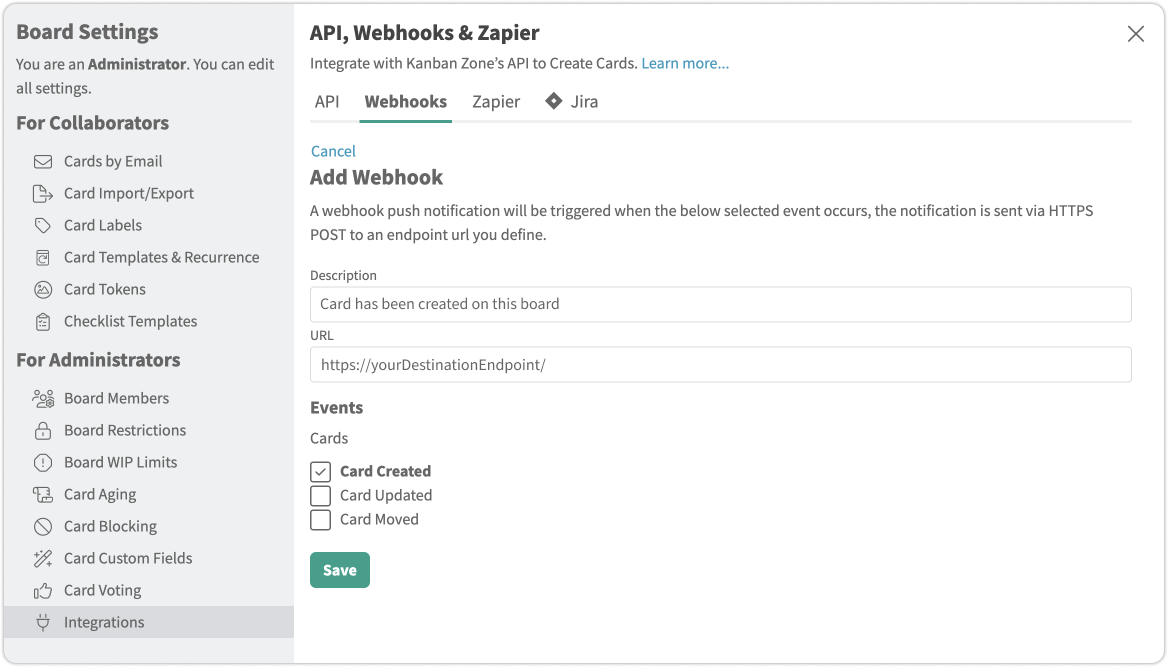
- You will see your list of configured webhooks for this board.
- Enable a webhook by setting the toggle on
- You can edit your existing webhooks by clicking the Edit icon.
- You can delete your existing webhooks by clicking the Remove icon.
- Once your webhooks are enabled, a push notification will be sent to the destination endpoint URL when the configured event is triggered on your board.
More information on Webhooks can be found in our API Reference documentation.