Knowledge Base
-
Getting Started
-
Account - Personal
-
Account - Organization
-
Plan and Billing
-
Users
-
Boards
- Add a New Board
- Add Members to a Board
- Automation
- Board Background
- Board Groups
- Board Restrictions
- Card Aging
- Card Blocking Settings
- Card Labels
- Column States
- Column Watching
- Copying a Board
- Data Retention
- Delete a Board
- Edit a Board
- Explicit Agreements
- Filter Cards on a Board
- Search for Boards
- View Members of a Board
- WIP Limits
- Show all articles ( 5 ) Collapse Articles
-
Cards
- Add a New Card
- Archiving and Unarchiving a Card
- Attachments on Cards
- Automation
- Blocking Cards
- Card Aging
- Card Cover Image
- Card History
- Card Labels
- Card Metrics
- Card Templates
- Comments on Cards
- Copy Cards
- Custom Fields
- Deleting a Card
- Edit a Card
- Exit Criteria
- Filter Cards on a Board
- iFrame Cards
- Import and Export Cards from CSV
- Importing from Trello
- Links on Cards
- Mirror Cards
- Move Cards
- Planned vs Actual Dates
- Recurring Cards
- Search for Cards
- Tokens
- Voting on Cards
- Watch a Card
- Show all articles ( 15 ) Collapse Articles
-
Checklists & Tasks
-
Productivity Zones
-
Metrics
-
Search
-
Integrations
Print
Adding VAT Information
In this article
If you’re about to purchase Kanban Zone and want to input your VAT (value-added tax) information to get sales tax exemption, you can!
- Click the icon of your organization on the bottom-left corner, then choose Plan & Billing.
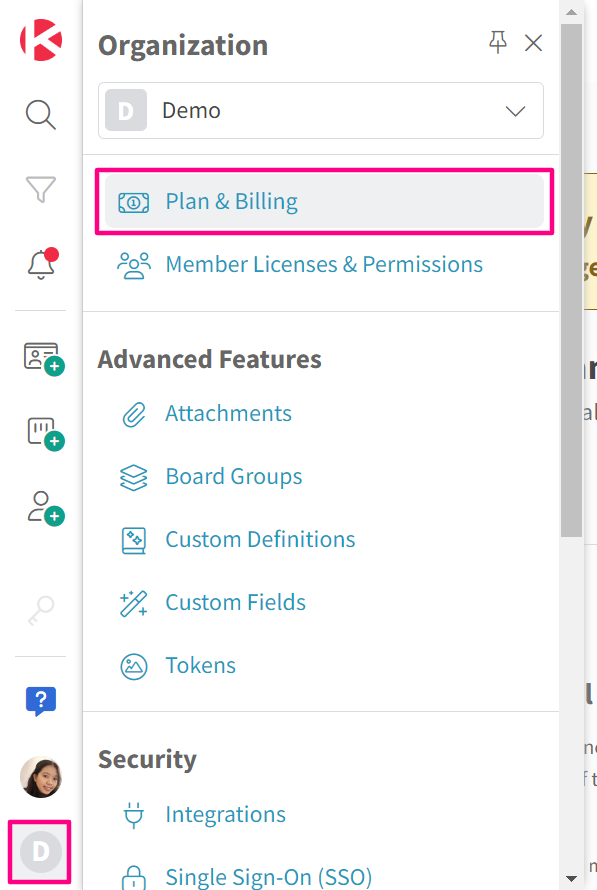
- Choose the plan that you want and input the number of licenses you need. Then, click Upgrade.
- On the second step of the checkout process (Payment), choose Add VAT.
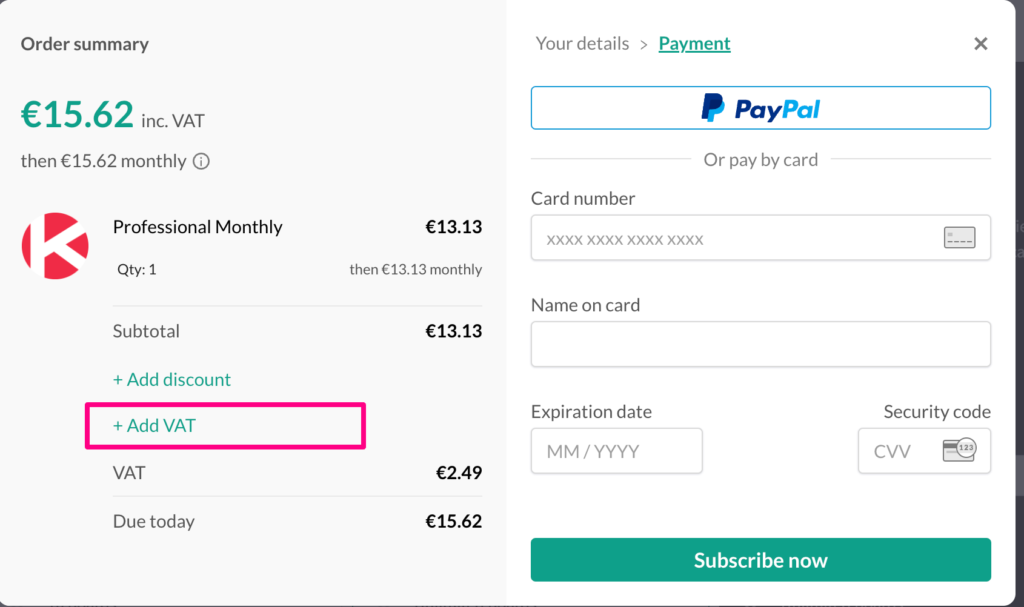
- Enter your VAT information in the form that appears. You’ll need to input your VAT number, Company Name, Street, Town/City, State/County, and Country.
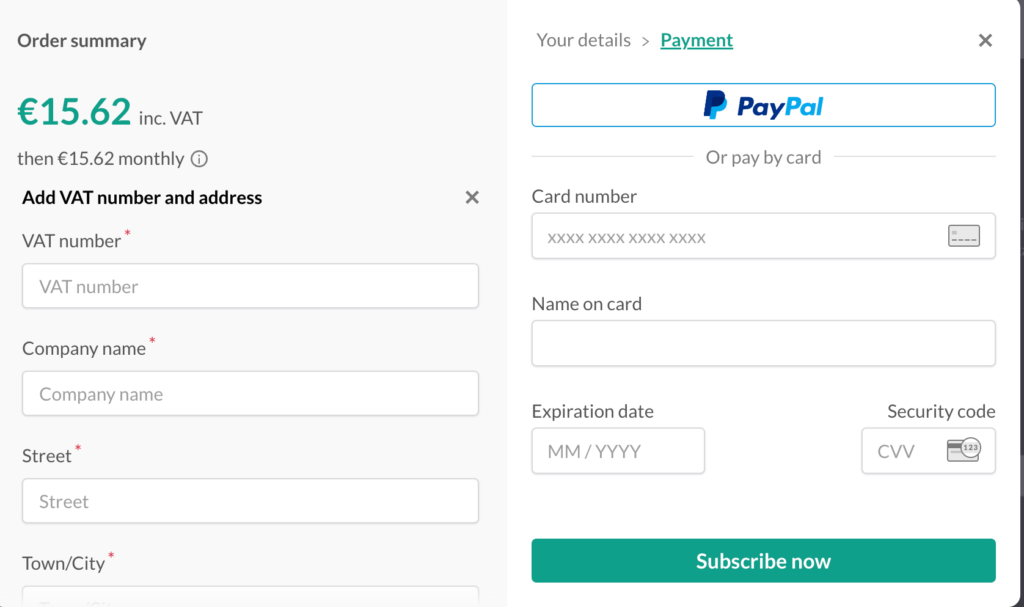
Read more about how Paddle, our third-party vendor, handles VAT tax exemptions here.
Related Articles:
Was this article helpful?


