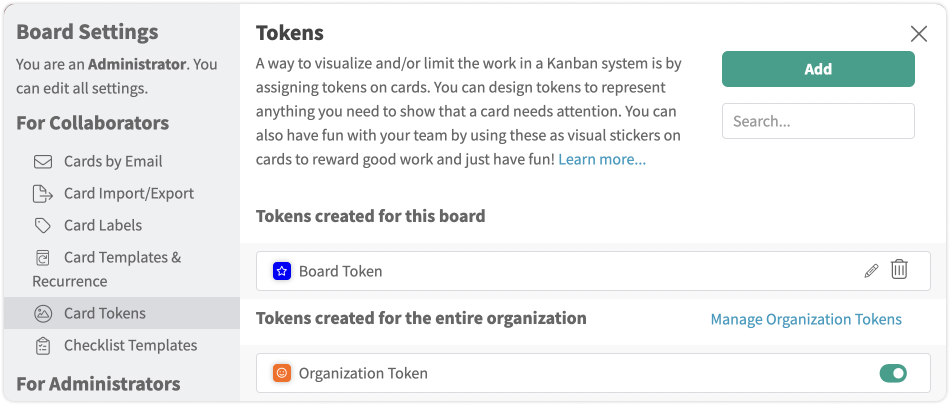Tokens
A token is a visual signal used by organizations and team members to know when to start and/or pull work through their boards.
Organization Token
A token can be created for the organization. When you create a token for the organization, each board can choose to enable/disable it. To create an organization token, you must be a licensed member with Add-Ons Management permissions.
- From the L Nav, go to the organization tab.
- Choose Tokens, then choose the green Add button at the top right of the token panel.
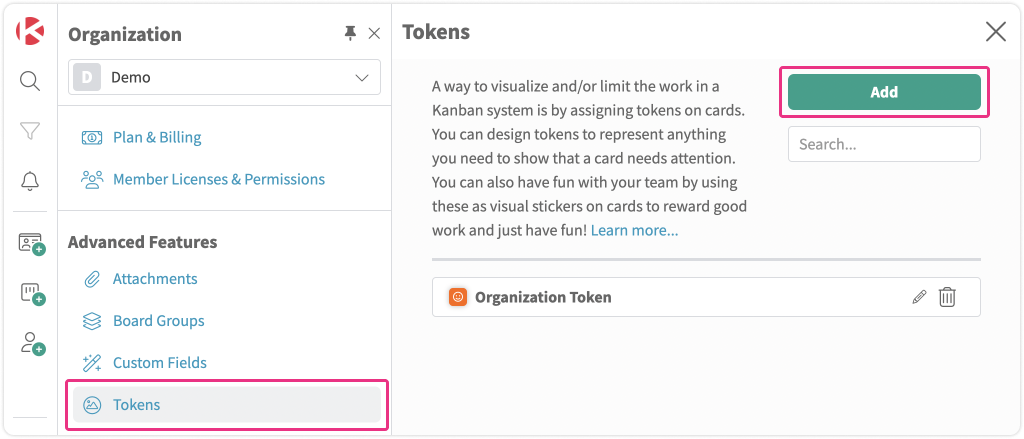
- Choose a background color, symbol and name to represent your token. The description is optional. When done, simply use the Save button to save your new token.
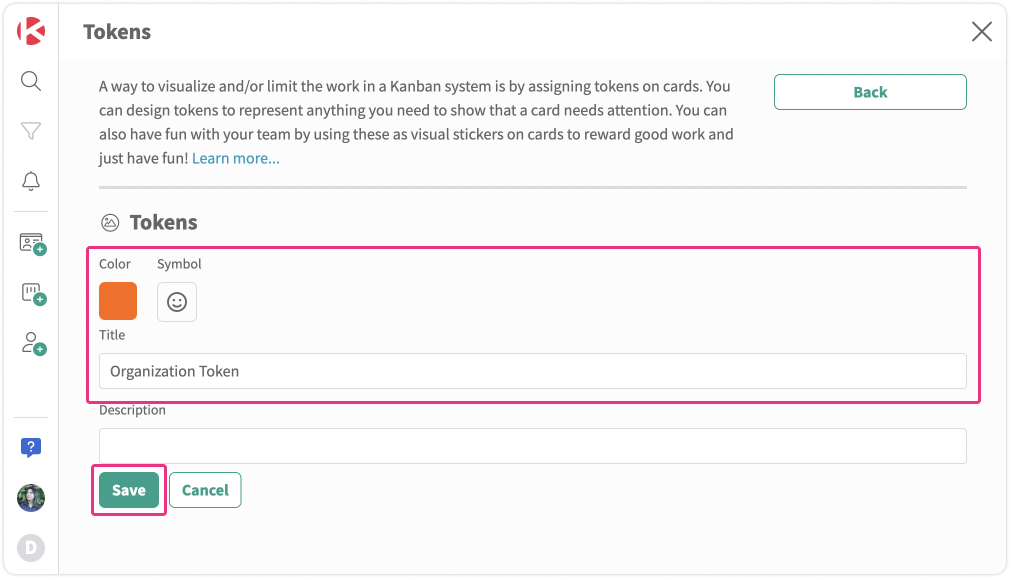
- Tokens you have created will be listed. They can be edited or deleted from the list using the pencil or trash can icons.

Board Token
A board can create board-specific tokens. A token created from a board will only be available to the board. A board can enable any organization token to also used on the board. You must be a licensed board member (administrator or collaborator) for board tokens.
- From within Kanban Zone, navigate to a board where you want to create or enable a token.
- From the board, choose the Board Settings in the top right of your board, then choose Card Tokens from the Board Settings left navigation.
- A list of previously created tokens for this board or any previously created organization tokens will be displayed.
- An organization token can be enabled/disabled using the green toggle to the right of the organization token if this token is needed for this board.
- Tokens can be moved within their list using the drag handle on the left of the token. The order shown in this panel is the order the tokens will appear on the card if present.
- Board tokens can be edited or deleted by choosing the pencil or trash can to the right of the board token in the list.
- Organization tokens, if enabled and if you have permission, can be edited by choosing the pencil icon to the right of the organization token in the list.
How to use a token on a Card
A token can be placed or removed from a card.
- While viewing your board, use the […] ellipsis at the top right of any card; from the context menu, choose Tokens.
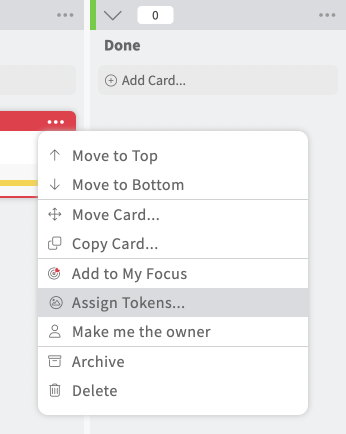
- You will be presented with a list of available tokens for this board to (+) add or (-) remove from this card.

- Once you add a token to a card, it will appear on the card on the board at the top.
- To remove a token from a card without using the context menu, hover over the token you want to remove. The token will change to an X, simply click, and the token will be removed from the card.
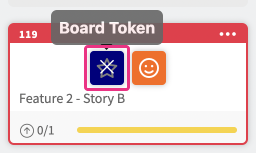
- When viewing the card in the card editor, a token icon with a count of assigned tokens will be shown in the top signal bar and can be clicked to assign/remove tokens.
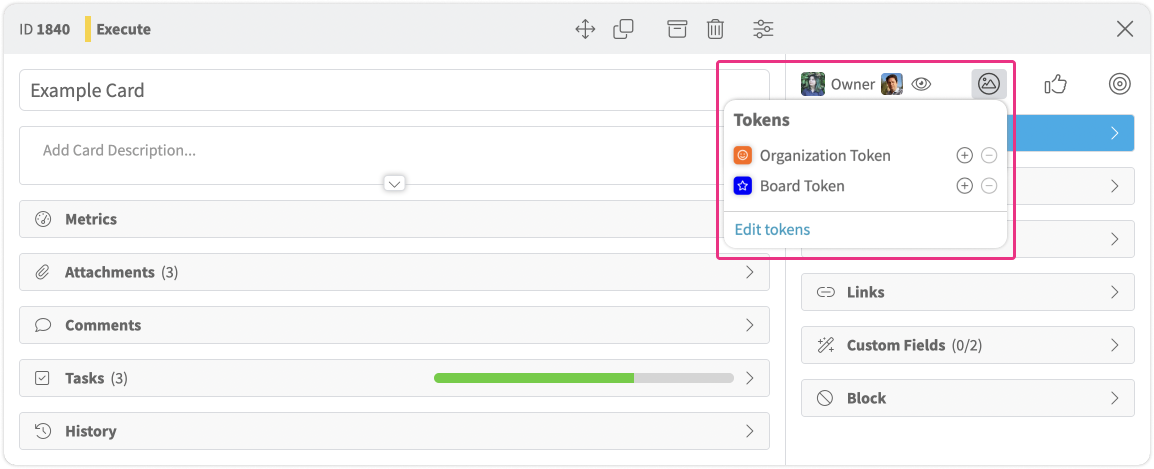
How to use a token from within the Card Editor
A token can be placed or removed from a card from within the card editor.
- While viewing your board, click on any card to open the card into the card editor.
- From the top right toolbar on the card editor, choose the ‘Tokens’ icon
- A list of available tokens for this board will be listed, simply click the (+) or (-) to add or remove a token for this card
- When a card has tokens applied, the ‘Token’ icon will show a count while viewing the card open in the editor.

Related Articles: