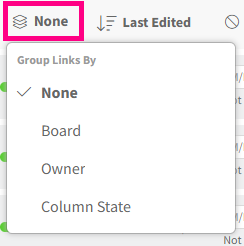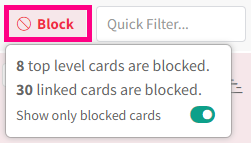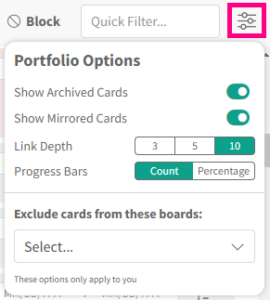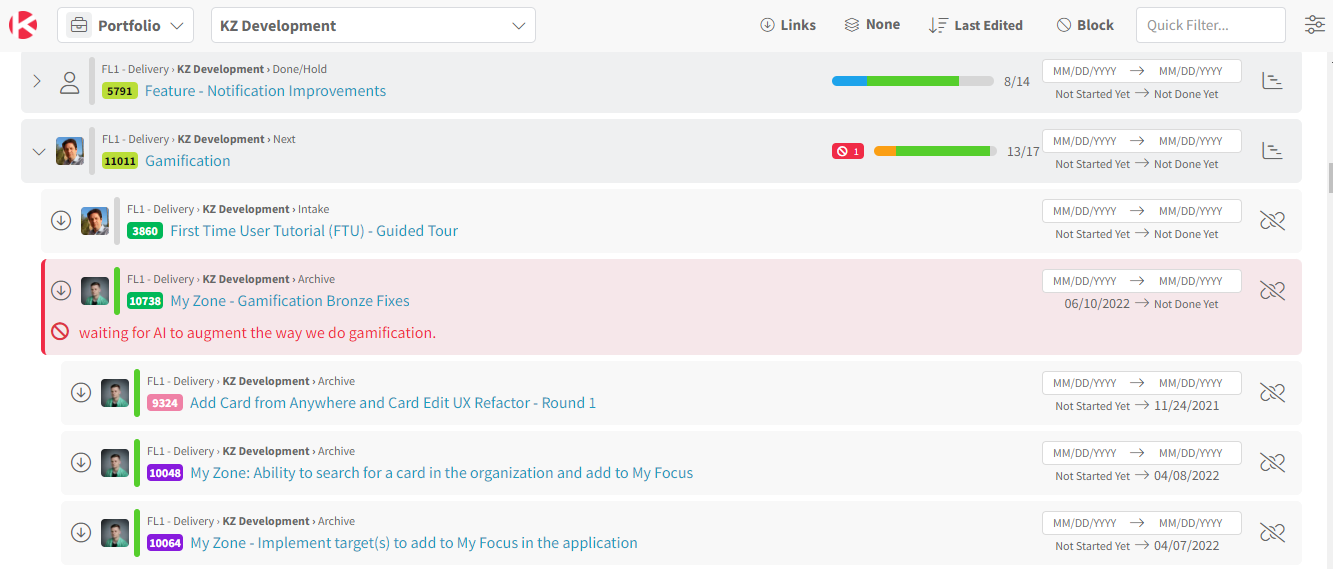Portfolio Zone
Access
- Click the Productivity Zone menu to the right of the Kanban Zone logo.
- Click on Portfolio
Use
The Portfolio Zone shows all linked cards associated with cards from the selected board.
You can choose to show only one type of the available links (Children, Parents, Predecessors, Successors) or a combination of one link associated with hierarchy (Children, Parents) and one link associated with dependencies (Predecessors, Successors).
In the screenshot above, we selected all linked cards of type Children and Predecessor to see what is linked below or before the cards from this board.
By default, the linked cards are listed as ungrouped (None).
You can select other ways to group the linked cards (Board, Owner, Coumn State).
By default, the linked cards are sorted by Last Edited with the newest cards shown first.
You can select other ways to sort the linked cards based on the planned end or start date.
Viewing blocked linked cards is a great way to quickly see where your work is at risk across your portfolio.
In the screenshot above, this board has 8 top-level cards (cards from the selected board that have links) and a total of 30 linked cards that are blocked. Once you enable this toggle to show only blocked cards, you will only see work that is blocked, so you can quickly assess which cards are at risk, since they or their linked cards are blocked.
Like all our other Zones, users can select how they want to visualize this Zone from the Options menu.
You can choose to show/hide archived cards or mirrored cards. We provide the ability to go 10 levels deep in terms of linked cards, which means that if a top-level card on the selected board had 10 generations of children, you could see that entire hierarchy of linked cards. You can pick to see the progress bar of the linked cards as a count of cards or a percentage of progress. Lastly, if you want to exclude cards from certain boards, you can select which boards to exclude.
Below is an example of what the Portfolio Zone looks for two top-level cards.
The first top-level card, 5791, is collapsed, and you can see that 8 out of 14 cards are Done.
The second top-level card, 11011, is expanded, so you can see how each linked card is shown indented based on the depth of the link. In this example, you see two children cards, 3860 and card 10739, which is red because it’s blocked. Below that blocked card, there are 3 grandchildren cards (9324, 10048, and 100644).