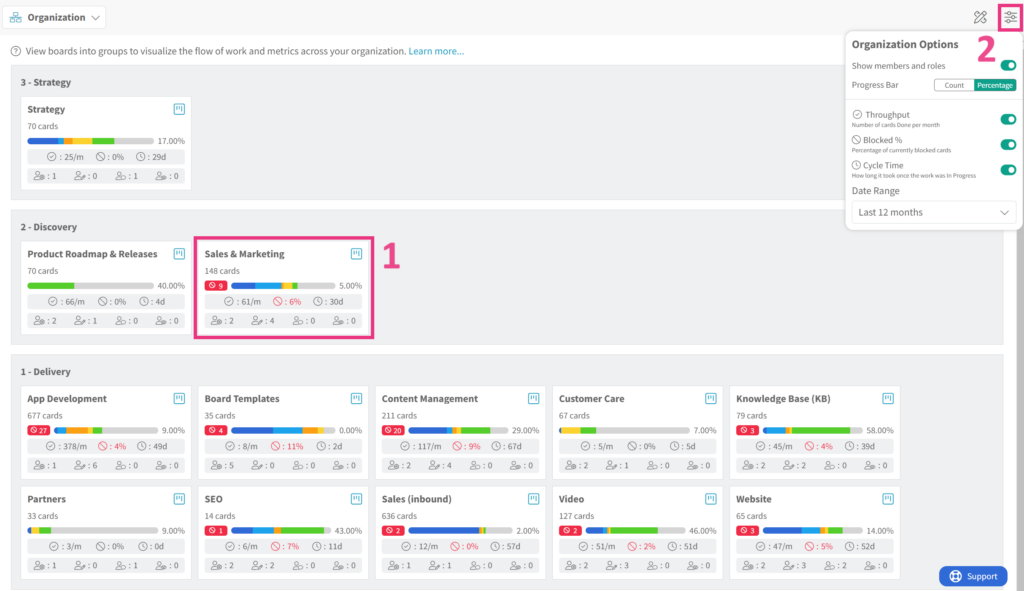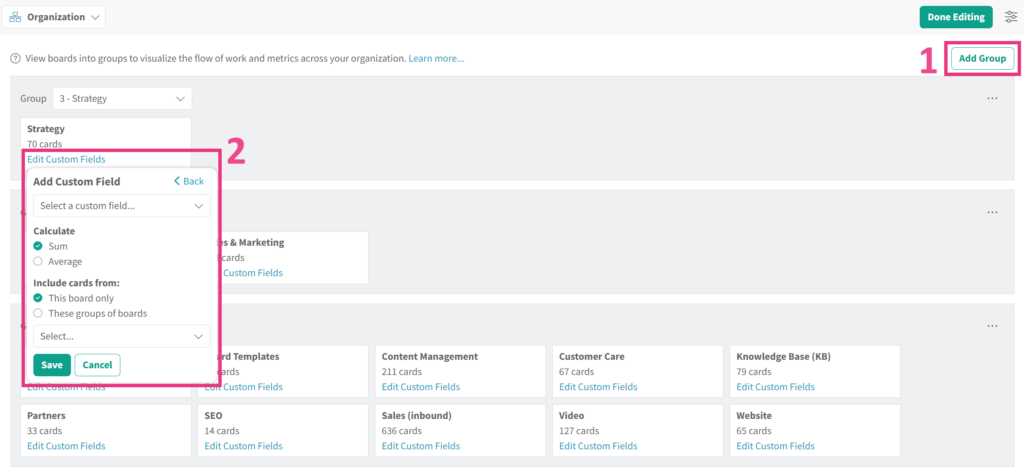Organization Zone
Access
- Click the Productivity Zone menu to the right of the Kanban Zone logo.
- Click on Organization
Use
The Organization Zone shows grouped boards in the layout of your choice to visualize your entire organization.
In the screenshot above we organized all our boards into 3 groups called Delivery, Discovery and Strategy.
1. This is a board that provides tis information:
- Name of the board
- Number of active cards on this board
- Number of blocked cards on this board
- Progress bar of the cards by column state and a completion percentage
- 3 key metrics for that board (Throughput, Blocked %, Cycle Time)
- 4 roles for that board and the number of users in each role (Administrator, Collaborator, Commenter, Viewer)
2. Personal user options to display the information for each board
- Show or hide members and roles
- Progress Bar shows as count or percentage
- Show or hide the Throughput
- Show or hide the Blocked %
- Show or hide the Cycle Time
- Date Range for the data being displayed
Edit
Clicking the Edit button in the top/right will let you edit the boards to show in the Organization Zone.
In the screenshot above you can access the editable view to add/remove boards from your predefined groups of boards. You can also manage your custom fields to display on specific boards.
1. Add Group
In order to display boards, they must first be associated with a group. These groups are managed under the Organization Settings called Board Groups. Simply click the group to add or remove from the Organization Zone.
2. Edit Custom Fields
Custom Fields are one of our most powerful feature and we put the to great usage here in the Organization Zone. You can use a custom field of type Number to calculate the Sum or Average for a single board or multiple boards within selected groups. Whatever you select is then shown on the selected board to provide quick calculations about the boards key data you are tracking as a custom field.