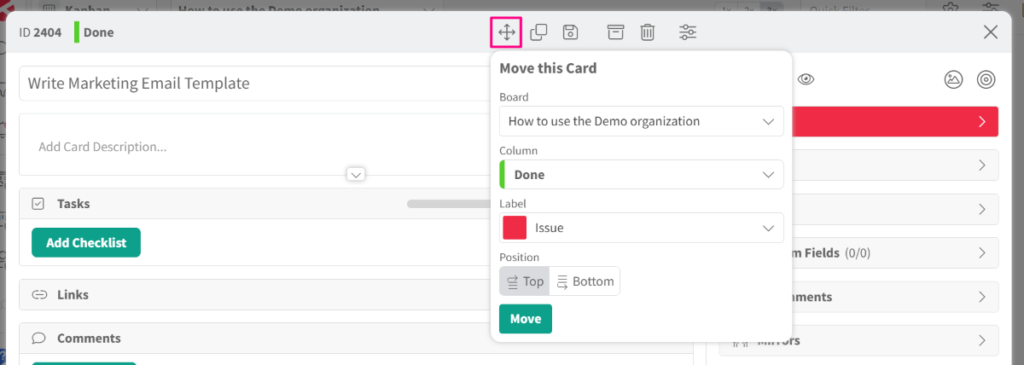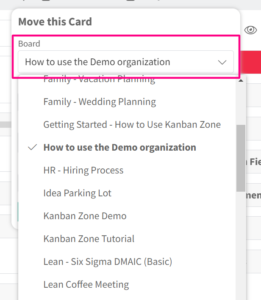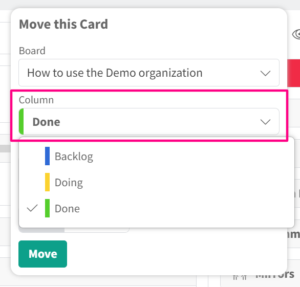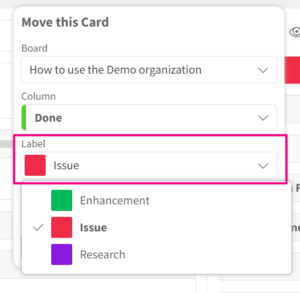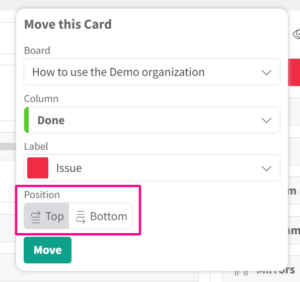Knowledge Base
Move Cards
In this article
There are multiple ways to move cards within Kanban Zone.
Move within a Column
- To move a card within a column, press the ellipsis on the top/right of a card.
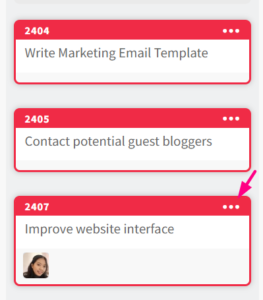
- To move a card to the top of a column, click ‘Move to Top’, or to move a card to the bottom of a column, click ‘Move to Bottom’.
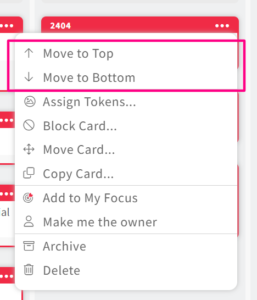
- Click and drag a card to move it within the same column or to another column.
Move within the Kanban Zone from an Open Card
The list of labels will change depending on the board that is selected.
Move within the List Zone
- To move cards within the List Zone, switch to the List Zone from the selector in the top-left corner.
- Click and drag a card to move it within the board.
Related Information