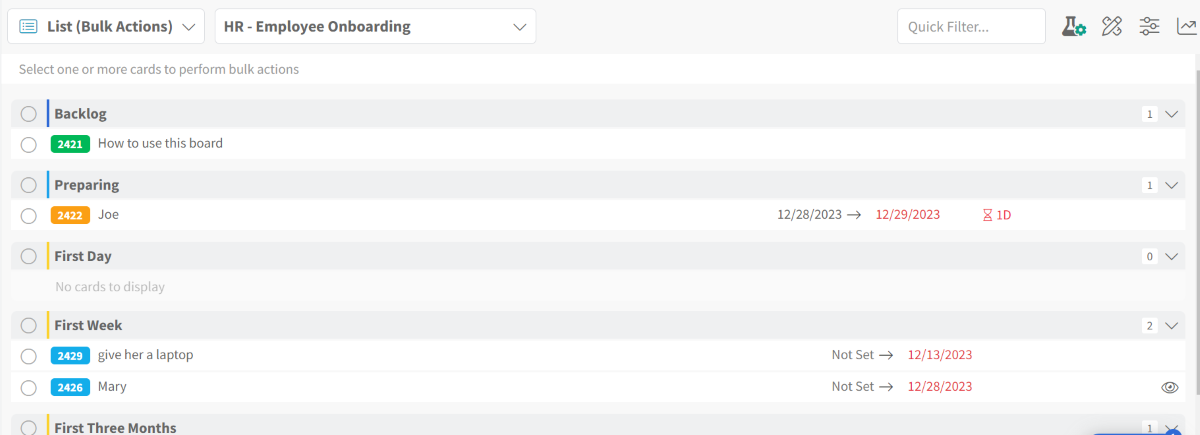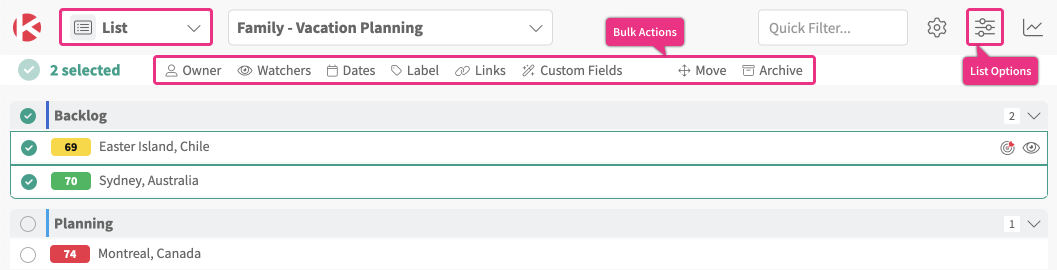List Zone
Access
- Click the Productivity Zone menu to the right of the Kanban Zone logo.
- Click on List
Select Cards
The List Zone provides the ability to see all your Kanban cards in a list view. When you first access the List Zone, you will see a message at the top saying, “Select one or more cards to perform bulk actions”. This message will get replaced by the available bulk actions once you select at least 1 card.
You can perform a single or multiple bulk actions on the selected cards. For example, if you need to update the owner on multiple cards but also apply a specific label to the same cards, then your cards remain selected until you change your selection.
The cards show in white rows and only have 2 selection options:
- selected shown with a green checkmark
- not selected shown as an empty circle
The sections shown as grey headers can be used to select or unselect all the cards contained within that section. Please note that these sections are your actual columns on your Kanban boards. These sections have 3 selection options:
- selected shown with a green checkmark
- not selected shown as an empty circle
- partially selected shown as a lighter green checkmark
The selection option within the bulk action area can be used the same way as the sections on the List but for the entire list.
Perform Bulk Actions
Below is the List zone once you selected at least 1 card. As you select more cards, the number of cards selected will update to show you “X cards selected.
We currently offer the following bulk actions:
- Owner – update the owner of selected cards
- Watchers – add/remove the watchers of selected cards
- Dates – add/remove the planned start/end dates of selected cards
- Label – update the label of selected cards
- Links – link the selected card to a card that can be set as a parent, child, predecessor, or successor
- Size – update the size of selected cards
- Priority – update the priority of selected cards
- Custom Fields – if you have custom fields enabled, then you can update the custom fields of selected cards
- Move – move selected cards to a column on your Kanban board
- Archive – archive selected cards
All the bulk actions state that “This action cannot be undone“. This is an important warning when performing bulk actions. If you do make a mistake, then you can look into the card audit log to see the previous values and make the to appropriate corrections. When you click the Update button on a bulk action, then the changes are immediate on all selected cards.
List Options
You can choose to display only the information you need to see in the List by clicking the List Options icon.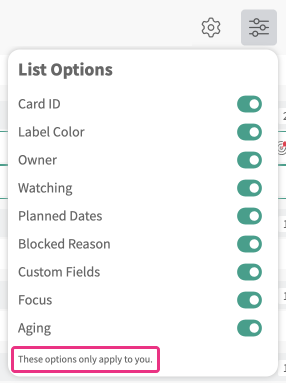
By default, all the options are ON, but you can use the individual option toggles to turn ON/OFF any of these options. The changes will take effect immediately after changing the toggle.
As stated at the bottom of the List Options menu, “These options only apply to you“, so feel free to select only the options that matter to you, as these changes will not impact any other users.