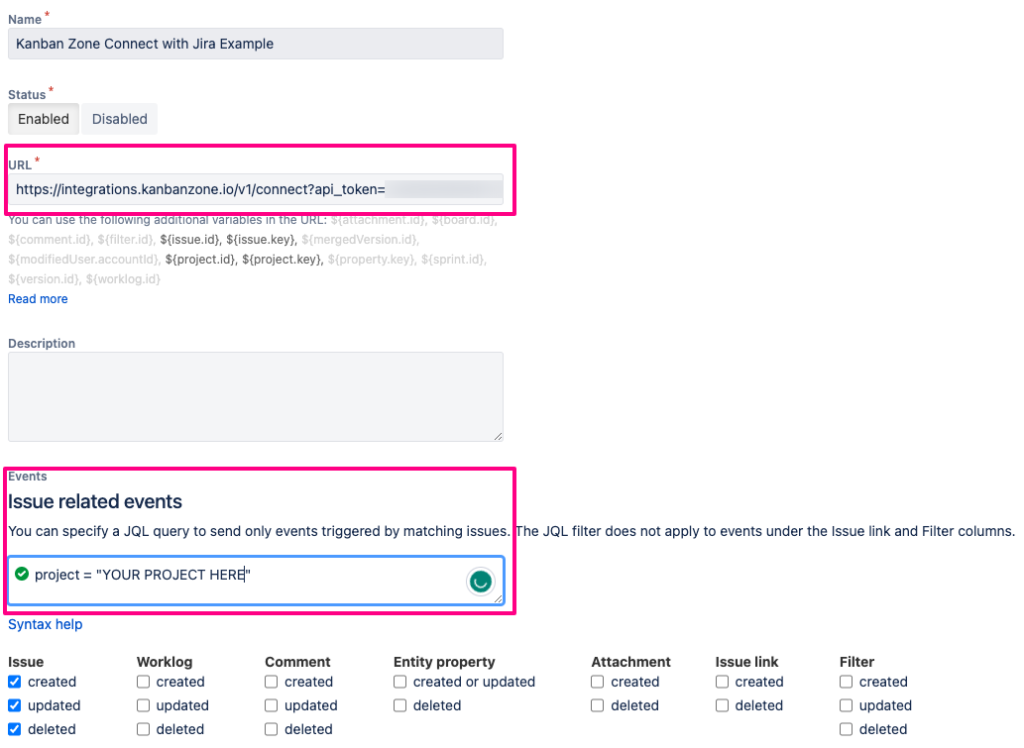Jira
Connect a Jira Cloud project to a Kanban Zone board.
What you will need
- A Business Plus plan is required to connect a Jira project to a Kanban Zone board.
- Kanban Zone Security Permission to retrieve your Kanban Zone API Key
- Kanban Zone Board Administration permission for the board in Kanban Zone you want to connect with a Jira project
- Your Jira project key
- Jira permission to create a webhook from Jira to Kanban Zone
Jira boards can be connected for a one-way connection from Jira to Kanban Zone. Once connected, you can expect the following connection information to flow from Jira To Kanban Zone.
- Create issues in Jira, and they will appear in your connected Kanban Zone Board
- Update an issue title in Jira, and the connected title in Kanban Zone will be updated
- Move states in Jira, and the connected card will move in Kanban Zone when a matching column name is located
- Delete an issue in Jira will cause a connected card in Kanban Zone to be archived
Once a card is connected from Jira to a Kanban Zone board, work can continue as normal in Jira without disruption.
From within Kanban Zone, the connected card can be collaborated on and will track its metrics. While connected to Jira, the following actions for a connected card will be prevented:
- Move to another column.
- Delete/Archive
- Mirror
How to connect a Jira Project to a Kanban Zone Board
- From any board, choose the Board Settings icon at the top right.
- From your board settings, choose Integrations > Jira
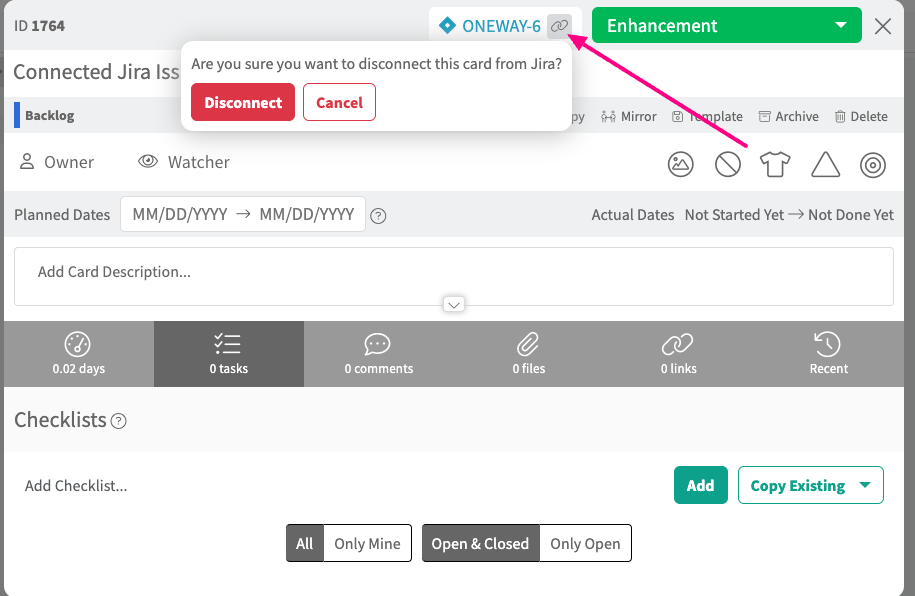
- Enter a description and your Jira Project Key
- You can enable/disable your connection at any time. The Kanban Zone board will receive updates from a connected Jira project ONLY if the connection is enabled
How to Disconnect a connected Jira card from Kanban Zone
A connected card can be disconnected. Once disconnected, the Kanban Zone card will no longer receive updates from Jira and can not be reconnected. This action is permanent.
- Click the connected card to open the card editor
- Choose the disconnect icon located to the right of the connected card key at the top of the card editor
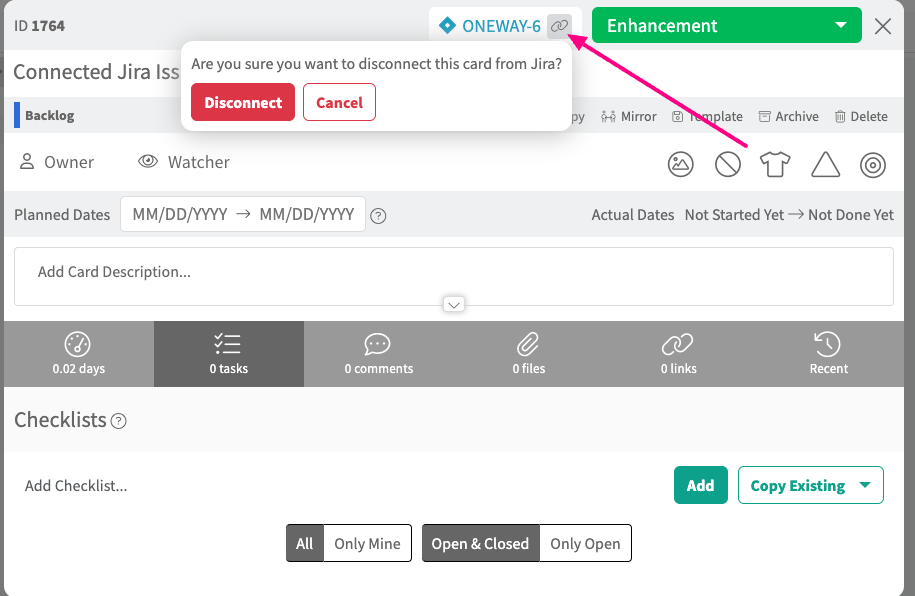
- Your card is now disconnected from Jira.
Jira Webhook Configuration
- Create a webhook in Jira
- Issue.created – establish a connected card on the Kanban Zone connected board
- issue.updated – update the connected card title or move the card if a matching column is located on the Kanban Zone connected board
- Issue.deleted – archive the connected card on the Kanban Zone connected board
- The URL for your Jira Webhook is: https://integrations.kanbanzone.io/v1/connect?api_token={your Base64-ENCODED API KEY here}
Please see our Kanban Zone API documentation for more information on locating and encoding your API key. - We recommend you set an event JQL for your specific Jira project