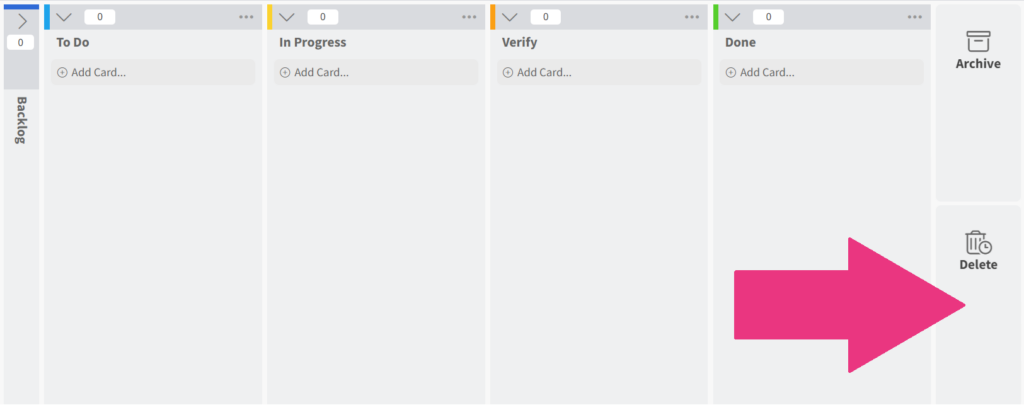Deleting a Card
Deleting a card will always ask you to confirm this action, and we will also hold that deleted card for an extra 30 days before it gets automatically deleted. You can access all your deleted cards from the delete area for each board.
If you want to delete a card, there are two ways to do it.
Option 1: Delete from the card
- Open the card you want to delete.
- Click the ‘Delete’ button on the right side.
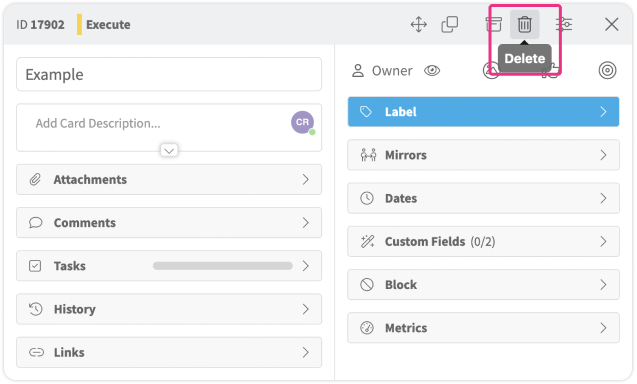
- A dialog box with the message “Are you sure you want to delete this card?” will appear. Click ‘Delete’ to proceed.
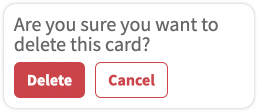
- Your card is now deleted.
Option 2: Delete from the card on the board
- From the Kanban or Summary Zone, click the More (the ellipsis) icon on the card you want to delete.
- Then choose ‘Delete’ from the options.
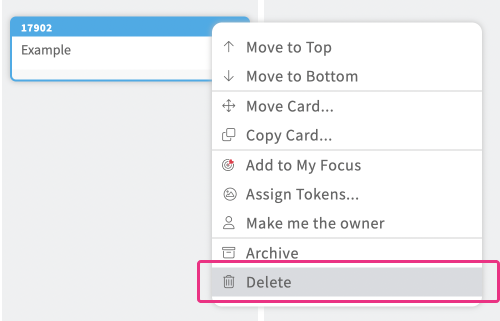
- A dialog box with the message “Are you sure you want to delete this card?” will appear. Click ‘Delete’ to proceed.
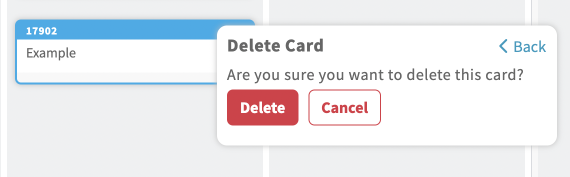
- Your card is now deleted.
Option 3: Drag & Drop a card in the Delete area
- From the Kanban Zone, drag & drop a card to the delete area.
Your card will permanently be deleted. If you want a record of your card, archive your card instead.
Related Information: