Create an Account
To use Kanban Zone, you must first create an account. All new accounts start as a Free Trial that lasts for 30 days. During the Free Trial period, you can choose your preferred plan to continue using Kanban Zone.
1. Sign Up
First, find and click the Sign Up Free button in the top right navigation of any page on the Kanban Zone website.

2. Email Verification
Next, you will be taken to the page below. Fill in your email address in the Email Address field, and then click the ‘Get Started’ button.
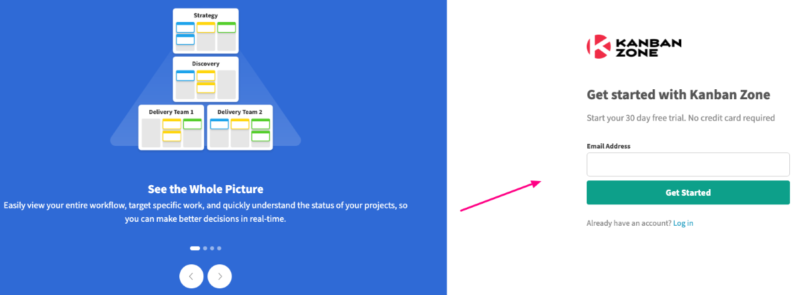
You will receive an e-mail. Click the button in the email that says ‘Activate’.
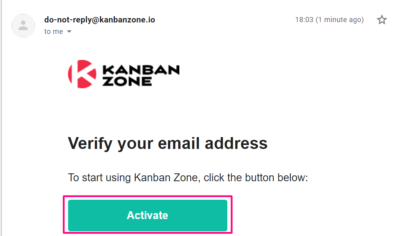
If you didn’t receive the email, click the ‘Didn’t get the email?’ link on the screen. It will ask you to input your email address once more. Then click the ‘Resend’ button
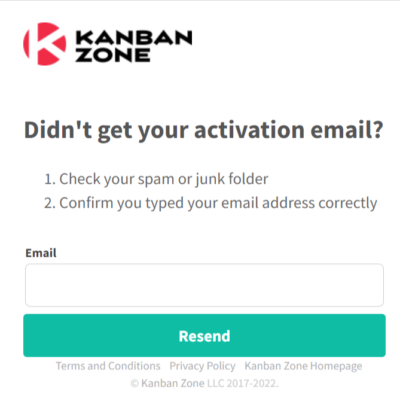
3. Profile Setup
Once you click the ‘Activate’ link in the email, you will then be redirected to the profile setup page. The mandatory fields are First Name, Last Name, Password, and the questions “Who will you use Kanban Zone with?” and “How much experience do you have using Kanban?” The profile image and the localization settings are not mandatory. Once you fill in these fields, click Continue.
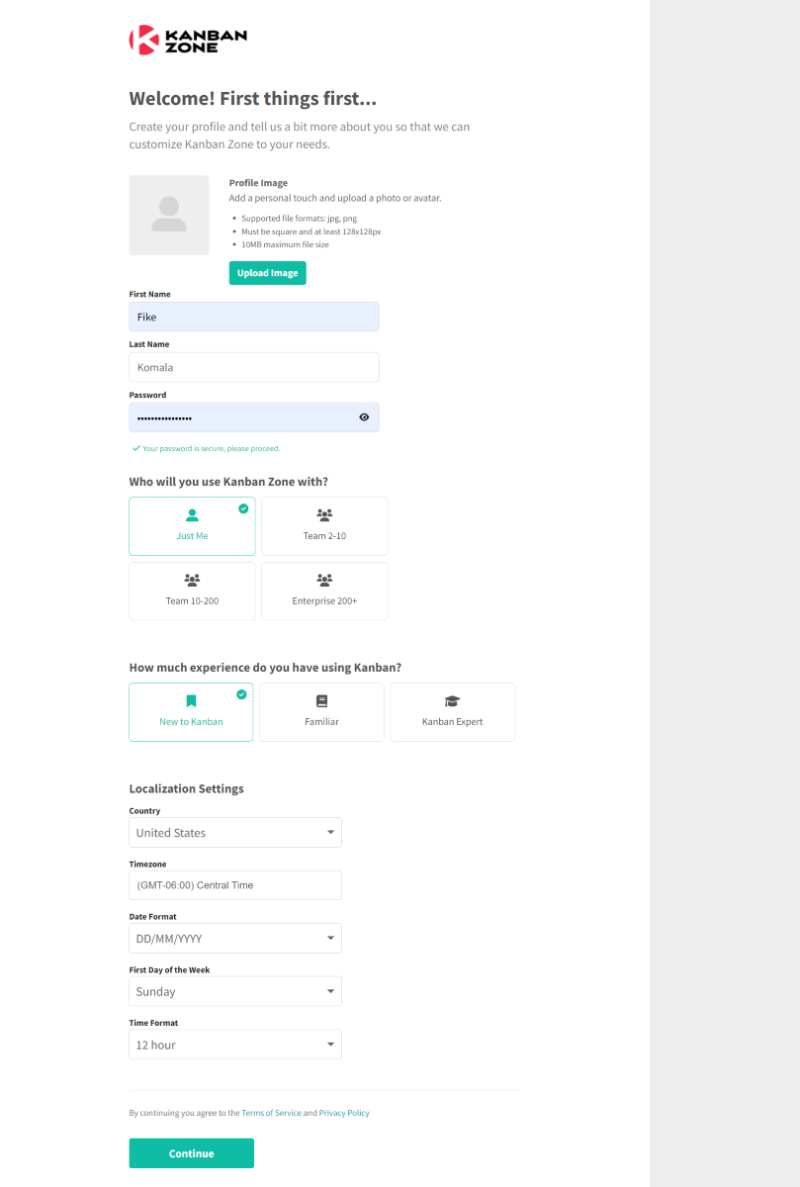
Don’t worry about any of this setup information now. You can revisit and edit them in the future from the Account Settings in Kanban Zone.
4. Organization Setup
The next page is the second step of the setup. Here, you can fill in the information about your organization. Organization Name, Industry, and Type are mandatory fields. The Organization Image is not. Once you’re done, click ‘Create Organization’.
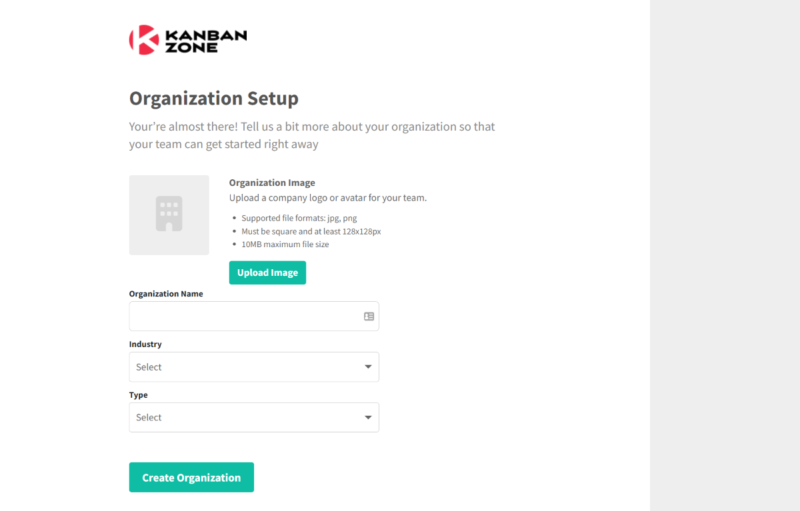
That’s it! Next, you’ll be redirected to the main page of the Kanban Zone app and you can start creating your first Kanban board.
Related Articles:


