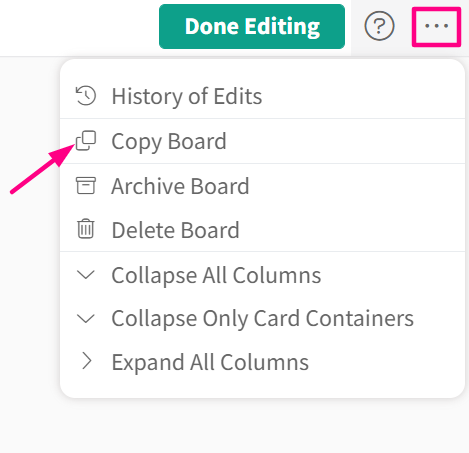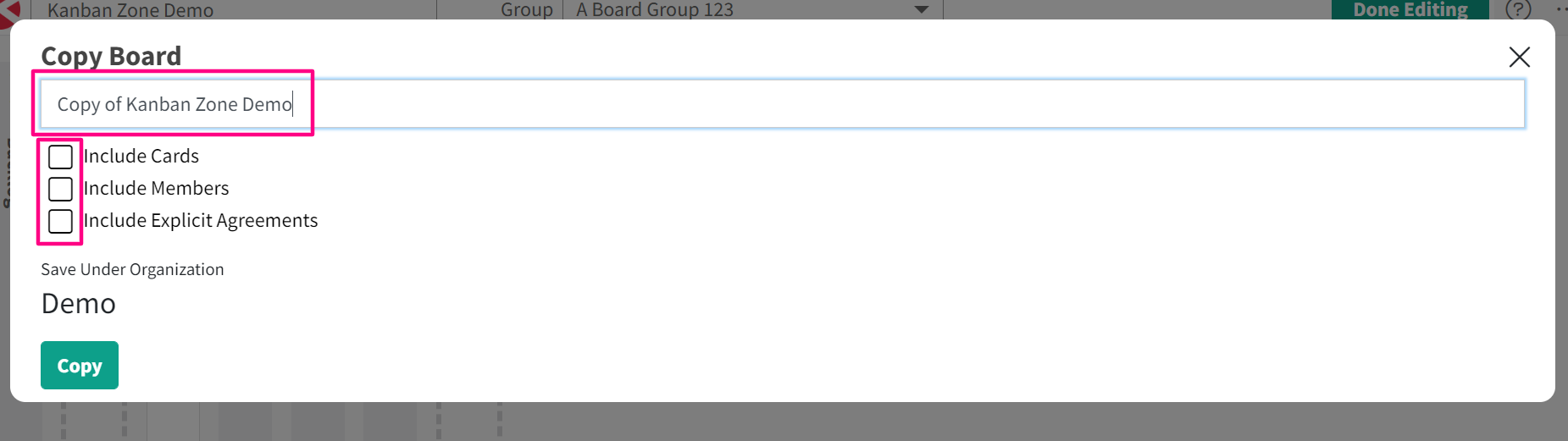Knowledge Base
-
Getting Started
-
Account - Personal
-
Account - Organization
-
Plan and Billing
-
Users
-
Boards
- Add a New Board
- Add Members to a Board
- Automation
- Board Background
- Board Groups
- Board Restrictions
- Card Aging
- Card Blocking Settings
- Card Labels
- Column States
- Column Watching
- Copying a Board
- Data Retention
- Delete a Board
- Edit a Board
- Explicit Agreements
- Filter Cards on a Board
- Search for Boards
- View Members of a Board
- WIP Limits
- Show all articles ( 5 ) Collapse Articles
-
Cards
- Add a New Card
- Archiving and Unarchiving a Card
- Attachments on Cards
- Automation
- Blocking Cards
- Card Aging
- Card Cover Image
- Card History
- Card Labels
- Card Metrics
- Card Templates
- Comments on Cards
- Copy Cards
- Custom Fields
- Deleting a Card
- Edit a Card
- Exit Criteria
- Filter Cards on a Board
- iFrame Cards
- Import and Export Cards from CSV
- Importing from Trello
- Links on Cards
- Mirror Cards
- Move Cards
- Planned vs Actual Dates
- Recurring Cards
- Search for Cards
- Tokens
- Voting on Cards
- Watch a Card
- Show all articles ( 15 ) Collapse Articles
-
Checklists & Tasks
-
Productivity Zones
-
Metrics
-
Search
-
Integrations
Print
Copying a Board
In this article
Access
Click the Board Designer icon in the top/right navigation.
Use
Once in the Board Designer, click the More (three-dots) button on the top right corner, then click “Copy Board”.
A dialog box will appear. Input the name of your new copied board, and decide if you want to copy cards, members, and explicit agreements to the new board. Click ‘Copy’ when you’re done.
Done! You will be redirected to the copy of your board.
Related Information:
Was this article helpful?