Knowledge Base
-
Getting Started
-
Account - Personal
-
Account - Organization
-
Plan and Billing
-
Users
-
Boards
- Add a New Board
- Add Members to a Board
- Automation
- Board Background
- Board Groups
- Board Restrictions
- Card Aging
- Card Blocking Settings
- Card Labels
- Column States
- Column Watching
- Copying a Board
- Data Retention
- Delete a Board
- Edit a Board
- Explicit Agreements
- Filter Cards on a Board
- Search for Boards
- View Members of a Board
- WIP Limits
- Show all articles ( 5 ) Collapse Articles
-
Cards
- Add a New Card
- Archiving and Unarchiving a Card
- Attachments on Cards
- Automation
- Blocking Cards
- Card Aging
- Card Cover Image
- Card History
- Card Labels
- Card Metrics
- Card Templates
- Comments on Cards
- Copy Cards
- Custom Fields
- Deleting a Card
- Edit a Card
- Exit Criteria
- Filter Cards on a Board
- iFrame Cards
- Import and Export Cards from CSV
- Importing from Trello
- Links on Cards
- Mirror Cards
- Move Cards
- Planned vs Actual Dates
- Recurring Cards
- Search for Cards
- Tokens
- Voting on Cards
- Watch a Card
- Show all articles ( 15 ) Collapse Articles
-
Checklists & Tasks
-
Productivity Zones
-
Metrics
-
Search
-
Integrations
Print
Copy Cards
In this article
Cards in Kanban Zone can be copied. When a card is copied, you can customize which attributes you want to copy to your new card. A copied card can be just copied or copied and edited immediately.
Copy Card Options Menu
- Open a card by clicking on a card in a zone.
- Click Copy from the Card Actions toolbar.
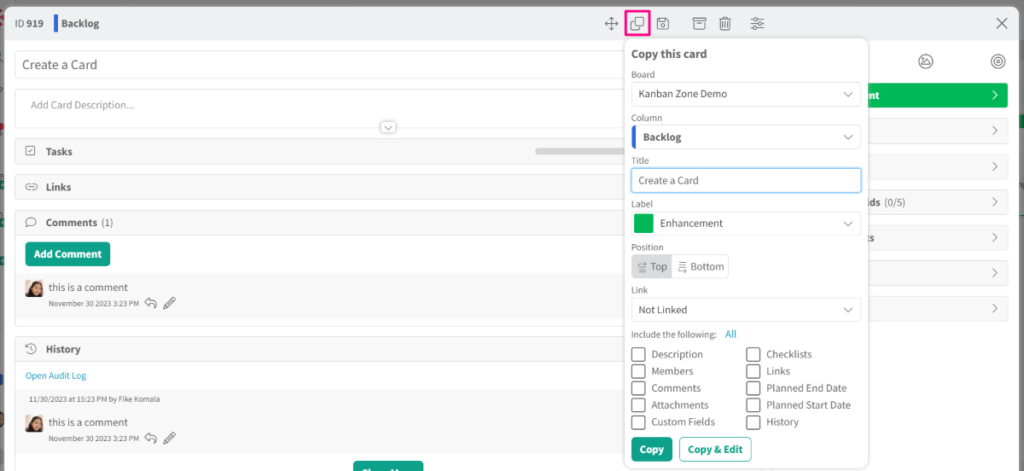
- Set your board-related information by choosing a destination board, column, label, and column position for the copied card.
- Type a title for the copied card.
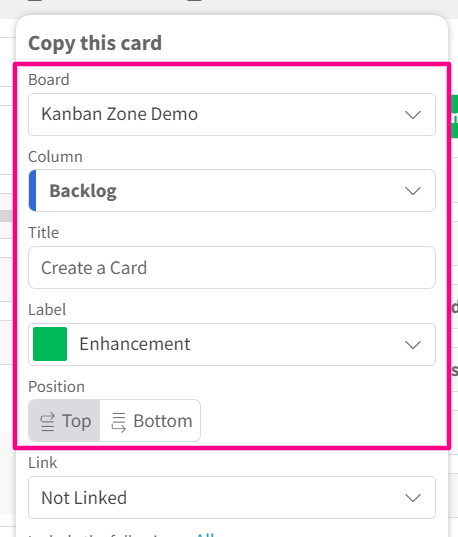
Column and label options will change depending on the board you choose to create a copy of the card to.
- If you want the copied card to be linked, choose a link type from the link drop down menu.
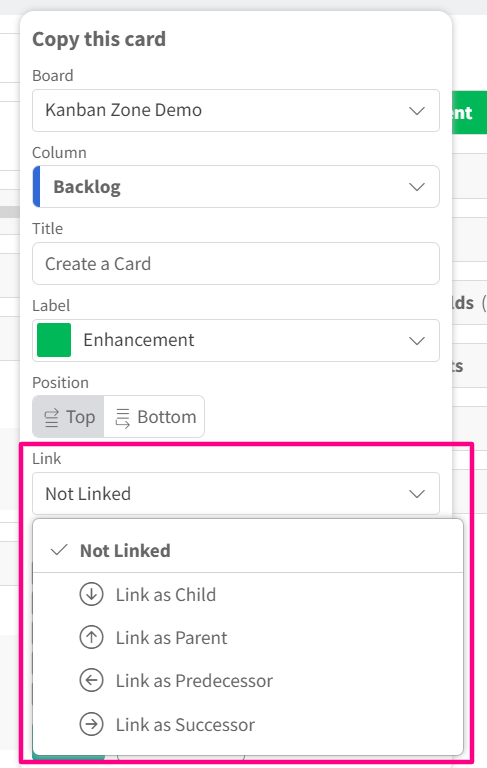
- Include any additional card information you want copied by selecting ‘all’ or each attribute individually.
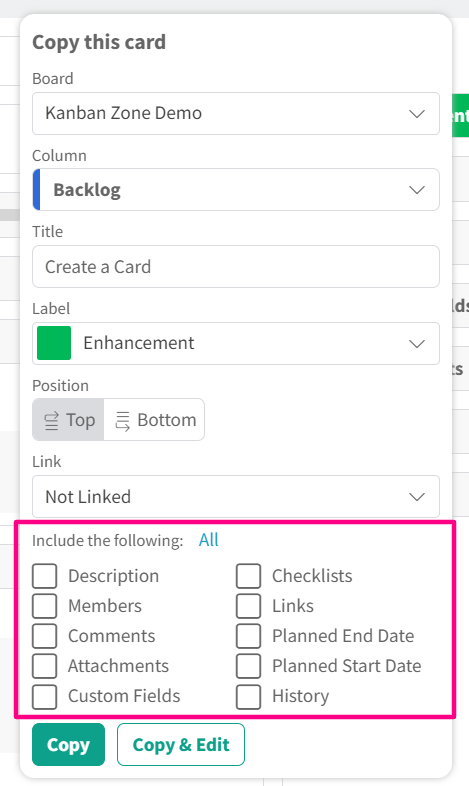
- Choose Copy or Copy and Edit.
Copy will create a copy of your card to the destination set with the attributes you have selected. The original card will remain open. Copy and Edit will close your original card and open your newly copied card in the card editor.
Related articles
Was this article helpful?


