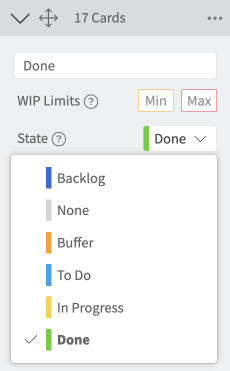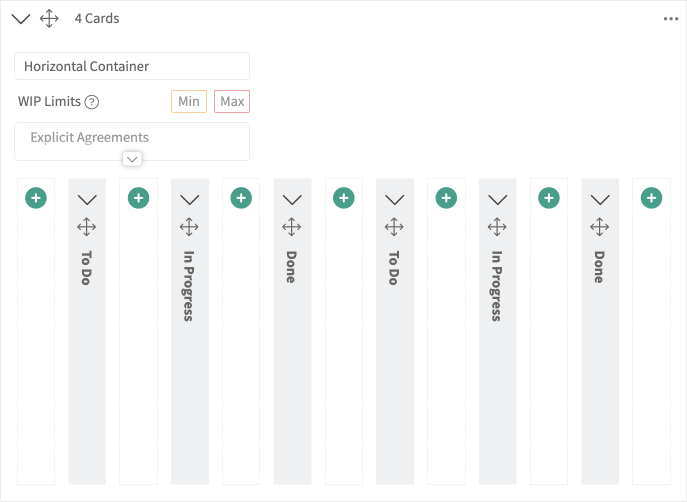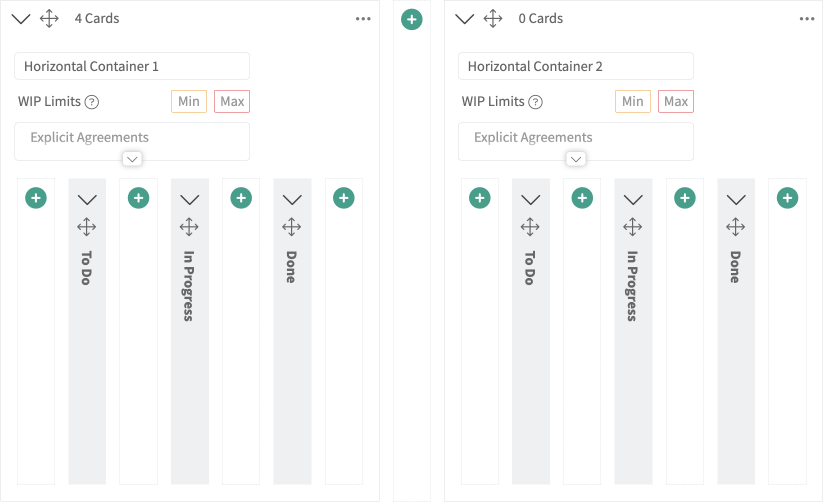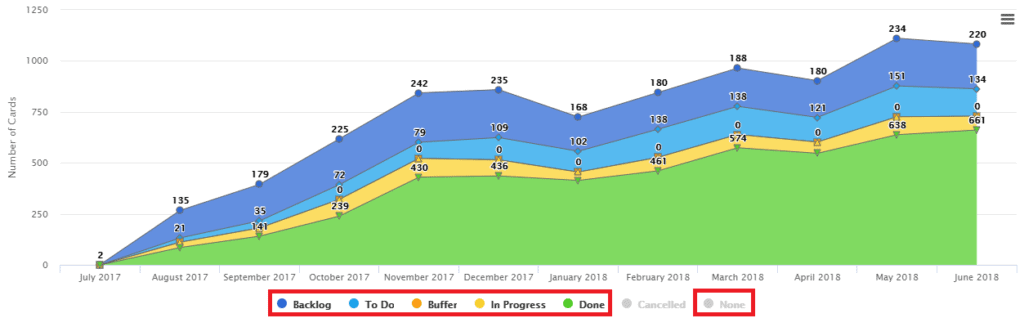Column States
Six Column States
All columns that contain cards on a board in Kanban Zone must be associated with one of the six available column states:
- Backlog – This state is ideal for tracking work that is not ready yet to flow on your board. It’s still in your Backlog column.
- To Do – Use this state to start your process. Cards in this column are not yet Work In Progress (WIP) and therefore do not factor in your cycle time.
- In Progress – Use this state to identify Work In Progress (WIP). Cards in this column will be included in your cycle time.
- Done – Use this state to end your process. Cards in this column will immediately count toward your throughput.
- Buffer – Use this state to prevent cards from being pushed to the next column. Cards queued in this column can be pulled into the next column to improve your flow.
- None – Use this state to exclude cards from the process and analytics. It’s great for holding informational cards that don’t flow on the board.
Setting Up the Column States
When you create complex boards with nested columns, they can be named anything you want. So to keep track of the cards’ progress in analytics and reports, we use the predefined column states mentioned above.
This setup can only be accessed by the administrator of the board.
1. Click the Board Designer icon in the top/right navigation.
2. All card columns shown as grey containers will have the state dropdown within the board designer. You can choose any of the states for each column.
Example: In the screenshot above, the column is called Done, and the state selected for that column is Done.
3. After editing the states, click ‘Done Editing’ in the top right corner.
To make sure that you get the column states that you want for every column, start setting your states from the rightmost column.
Examples
You need to create a board where you have a first process flow of “To Do > In Progress > Done” and you need to have a subsequent process that also goes “To Do > In Progress > Done”.
To do this, you can use a horizontal container that holds “To Do > In Progress > Done” followed by 3 columns of “To Do > In Progress > Done”.
Or, you can also use two horizontal containers.
We mention using a horizontal container in this example, but you could also use a vertical container. These horizontal and vertical permits you to create complex boards and also nest containers, but more importantly, for the purpose of column states, these containers can reset the sequence of the column state within each container. It’s what some clients call “building boards within a board“.
Column States in The Report
Lastly, one of the best examples of using these column states can be seen in the Flow report.
As you can see in the Flow report shown above, the 4 column states (To Do, In Progress, Done, None) are used to visualize this report. The Backlog label in the report is a special column that can’t be managed in board editor, so it’s shown as Backlog. The Cancelled label is not a column state, it corresponds to any card that got archived but never touched a Done state column.
Related Information
The Backlog state is not included in the discussion above, since every board must have a Backlog column that is associated with the Backlog state. You can’t move the Backlog column or change its state.