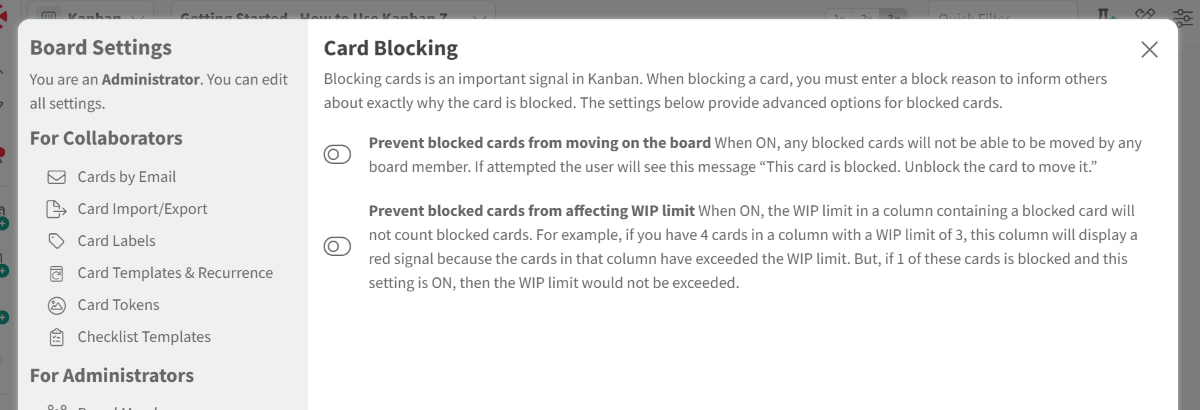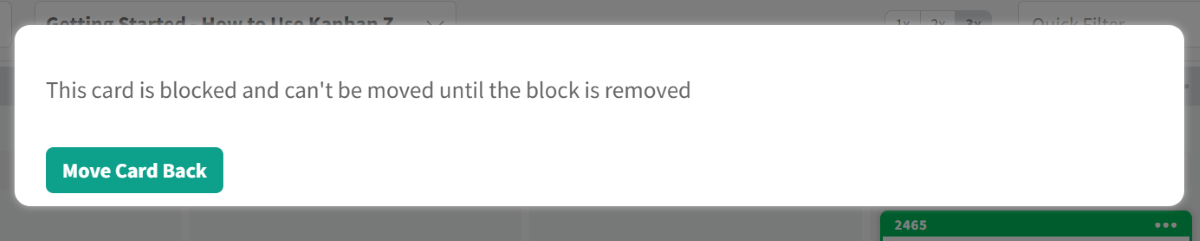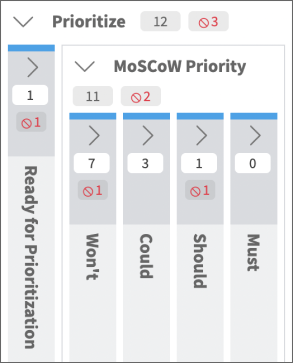-
Getting Started
-
Account - Personal
-
Account - Organization
-
Plan and Billing
-
Users
-
Boards
- Add a New Board
- Add Members to a Board
- Automation
- Board Background
- Board Groups
- Board Restrictions
- Card Aging
- Card Blocking Settings
- Card Labels
- Column States
- Column Watching
- Copying a Board
- Data Retention
- Delete a Board
- Edit a Board
- Explicit Agreements
- Filter Cards on a Board
- Search for Boards
- View Members of a Board
- WIP Limits
- Show all articles ( 5 ) Collapse Articles
-
Cards
- Add a New Card
- Archiving and Unarchiving a Card
- Attachments on Cards
- Automation
- Blocking Cards
- Card Aging
- Card Cover Image
- Card History
- Card Labels
- Card Metrics
- Card Templates
- Comments on Cards
- Copy Cards
- Custom Fields
- Deleting a Card
- Edit a Card
- Exit Criteria
- Filter Cards on a Board
- iFrame Cards
- Import and Export Cards from CSV
- Importing from Trello
- Links on Cards
- Mirror Cards
- Move Cards
- Planned vs Actual Dates
- Recurring Cards
- Search for Cards
- Tokens
- Voting on Cards
- Watch a Card
- Show all articles ( 15 ) Collapse Articles
-
Checklists & Tasks
-
Productivity Zones
-
Metrics
-
Search
-
Integrations
Card Blocking Settings
Access
- Click the Board Settings icon in the top/right navigation.
- Click Card Blocking from the left side panel under the For Administrator section.
Use
From the Card Blocking board settings, you can enable/disable 2 options related to card blocking:
If you enabled Prevent blocked cards from moving on the board, then when someone on this board attempts to move a blocked card they will get the message below with the only option to move the card back.
If you enabled Prevent blocked cards from affecting WIP limit, then cards are blocked in a column on this board, and you will start seeing the number of cards blocked in that column.
In the screenshot above, we show an example of a “Prioritize” column that has multiple sub-columns. The “Ready for Prioritization” column has 1 blocked card and under the “MoSCoW Priority”, the nested columns “Won’t” and “Should” each have 1 blocked card. This is why the “Prioritize” column shows 3 blocked cards, it’s the sum of all blocked cards below this column.