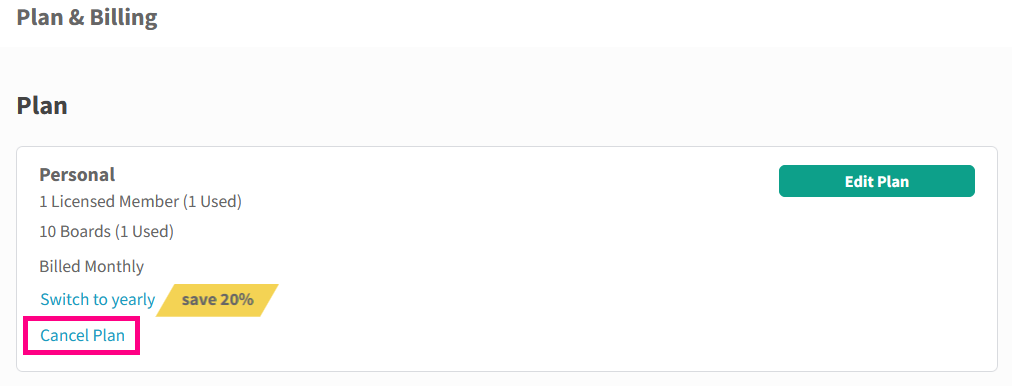Knowledge Base
-
Getting Started
-
Account - Personal
-
Account - Organization
-
Plan and Billing
-
Users
-
Boards
- Add a New Board
- Add Members to a Board
- Automation
- Board Background
- Board Groups
- Board Restrictions
- Card Aging
- Card Blocking Settings
- Card Labels
- Column States
- Column Watching
- Copying a Board
- Data Retention
- Delete a Board
- Edit a Board
- Explicit Agreements
- Filter Cards on a Board
- Search for Boards
- View Members of a Board
- WIP Limits
- Show all articles ( 5 ) Collapse Articles
-
Cards
- Add a New Card
- Archiving and Unarchiving a Card
- Attachments on Cards
- Automation
- Blocking Cards
- Card Aging
- Card Cover Image
- Card History
- Card Labels
- Card Metrics
- Card Templates
- Comments on Cards
- Copy Cards
- Custom Fields
- Deleting a Card
- Edit a Card
- Exit Criteria
- Filter Cards on a Board
- iFrame Cards
- Import and Export Cards from CSV
- Importing from Trello
- Links on Cards
- Mirror Cards
- Move Cards
- Planned vs Actual Dates
- Recurring Cards
- Search for Cards
- Tokens
- Voting on Cards
- Watch a Card
- Show all articles ( 15 ) Collapse Articles
-
Checklists & Tasks
-
Productivity Zones
-
Metrics
-
Search
-
Integrations
Print
Cancel your Subscription
In this article
1. Navigate to the Organization Settings by clicking your avatar in the top/right and then clicking Organization Settings from the menu
2. Under the Organization section, click Plan & Billing.
3. Click the Cancel Plan link
5. Read carefully the instructions about canceling your account and click the Turn Auto-RenewOFF button.
As stated in our refund policy we do not offer refunds. When you cancel your subscription by switching Auto-Renew from ON to OFF, you can continue to use Kanban Zone until the end of your billing cycle. Once your billing cycle date is met, your organization will go into read-only mode for 30 days. On the 31st day, your organization and all its data will be deleted. Please note that once deleted, this can’t be undone.
Was this article helpful?