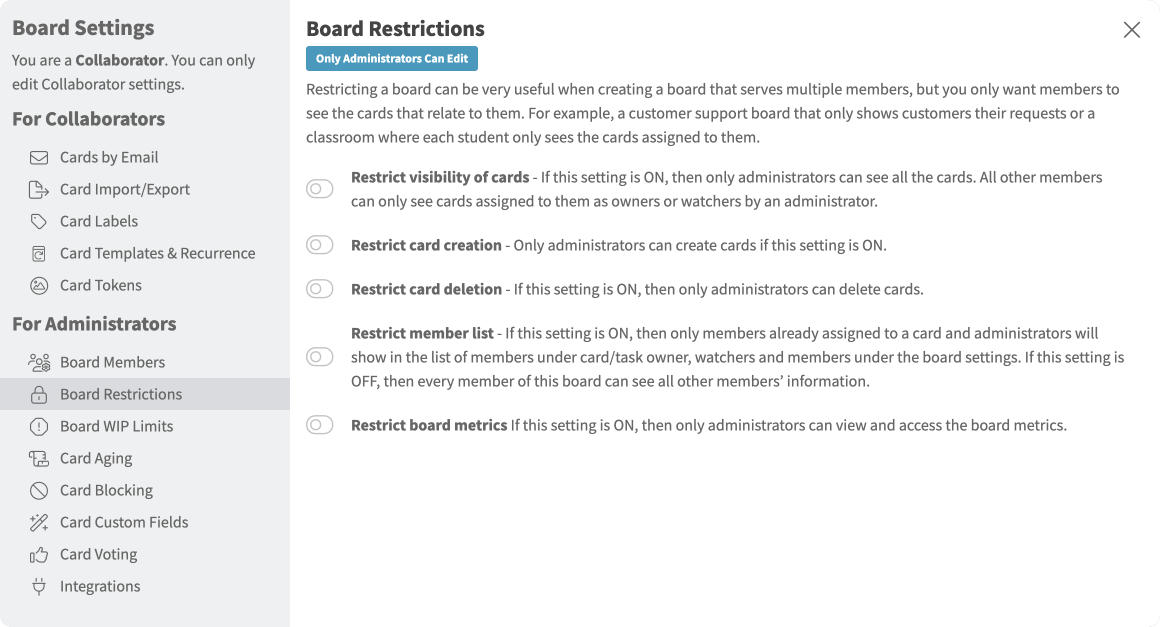Board Restrictions
Access
- Click Board Settings in the top/right navigation.
- Click Board Restrictions from the left side list of settings under the General section.
Use
Once you click on the Board Restrictions setting, you can start enabling some or all the available board restrictions shown below.
The restrictions below can be used individually or together to provide the ideal way to restrict the way the members of a board can interact on the board. It’s important to note that the Administrator role is not affected by board restrictions, but all other roles are.
- Restrict visibility of cards – If this setting is ON, then only administrators can see all the cards. All other members can only see cards assigned to them as owner or watcher by an administrator.
- Restrict card creation – If this setting is ON, then only administrators can see all the cards. All other members can only see cards assigned to them as owner or watcher by an administrator.
- Restrict card deletion – If this setting is ON, then only administrators can delete cards.
- Restrict member list – If this setting is ON, then only members already assigned to a card and administrators will show in the list of members under card/task owner, watchers, and members under the board settings. If this setting is OFF, then every member of this board can see all other members’ information.
- Restrict board metrics If this setting is ON, then only administrators can view and access the board metrics.