Add a New Board
Only members with permission to add boards can create a new board within the organization.
- First, make sure that you’re in the correct organization. Click the Organization button on the bottom left corner. Then, select the Organization that you want to add your board to.
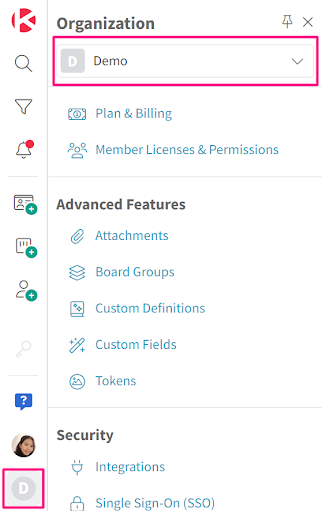
- Once you’re in the correct organization, click the Add Board button on the left navigation. It’s below the Add Card button.
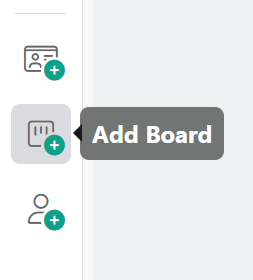
- The Add Board window will appear. Here, you can choose from these options: start with a template, start from scratch, follow the tutorial, or import from Trello.
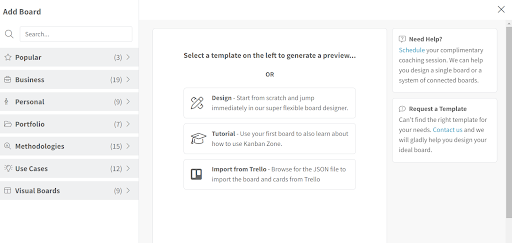
Starting from a Template
- If you choose to start from a template, you’ll be able to choose from our 60+ board templates, including our basic Kanban board template. Click on a template on the left to generate a preview in the center of the screen.

- After you choose a template, click Create in the top-right corner.
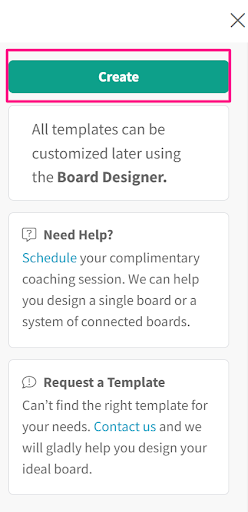
- You’ll now be redirected to your new board. You can customize the board anytime by going to the Board Designer.
Starting from Scratch
If you choose to start from scratch, you’ll be redirected to the Board Designer.
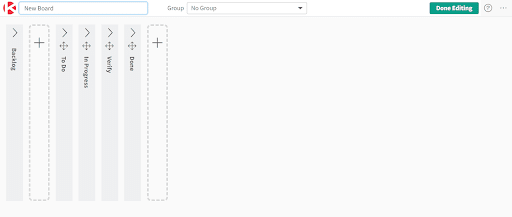
Following the Tutorial
If you choose to follow the tutorial, you’re free to explore your tutorial board! It will look like this:
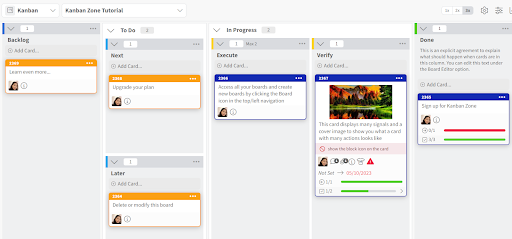
Importing from Trello
If you choose to import a project from Trello, follow the steps described in this article.
Related Articles:
- Board Restrictions
- Edit a Board
- Delete a Board


