Import and Export Cards from CSV
Access
- Click the Board Settings icon in the top/right navigation.
- Click Card Import/Export from the left side panel.
Importing Cards
- Before you import cards, first download the CSV Template. By using our CSV template, you are certain that your data will be uploaded to your board correctly.
- Open the CSV file and fill in the data as explained below. Save the CSV file.
- Column – The column name for the column you want the card to appear in. If no column is specified, the first column will be used.
- Title – The title of your card
- Description – Add a description of your card
- Planned End – Entered in MM/DD/YYYY format. Learn more about dates here.
- Owner (email) – The card owner’s email address.
- Label – You may need to see the available label to use on your organization boards.
- Blocked Reason – Fill in this column only if you are importing a blocked card.
- Watchers – Fill in with the watchers’ email addresses. Enter multiple addresses of card watchers by typing “|” between the emails. Learn more about card watching here.
3. Choose whether you want to add the new cards at the top or the bottom of the existing cards in the matching column.
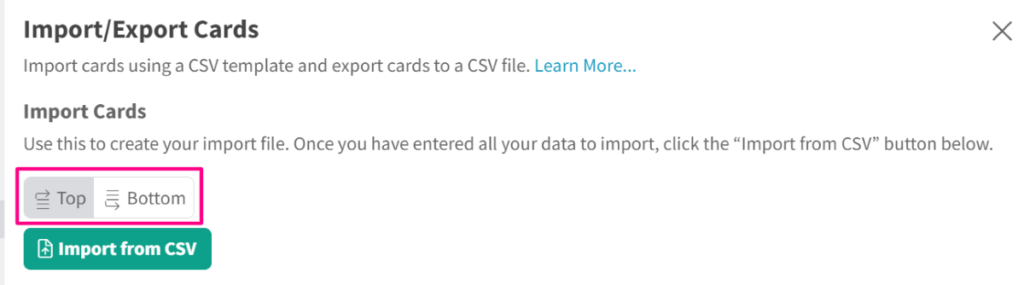
4. Click the ‘Import from CSV’ button and select your saved CSV file.
5. The import process will start. After it’s completed, you will see a message “You have imported x cards.” And you will find the imported card in the Backlog column.
If you have an active custom field, it will also show up in the CSV file. Learn more about custom fields here.
Export Cards
- Choose from the options “Only active cards”, “Only archived cards”, or “All cards”.
- Click the ‘Export to CSV’ button. A CSV file will be downloaded with the following columns inside:
- Card Number
- Title
- Description
- Planned End
- Owner (email)
- Label
- Created
- Last Update
- Done At
- Archived At
- Blocked Reason
- Watchers
- Card Container
- State
- Archived
- If your board has custom fields then these would should at the end with CF in front of the custom field name
Make sure to open or expand the boards that you want to export. The closed or collapsed boards will not be included in the export.
Related Information:




