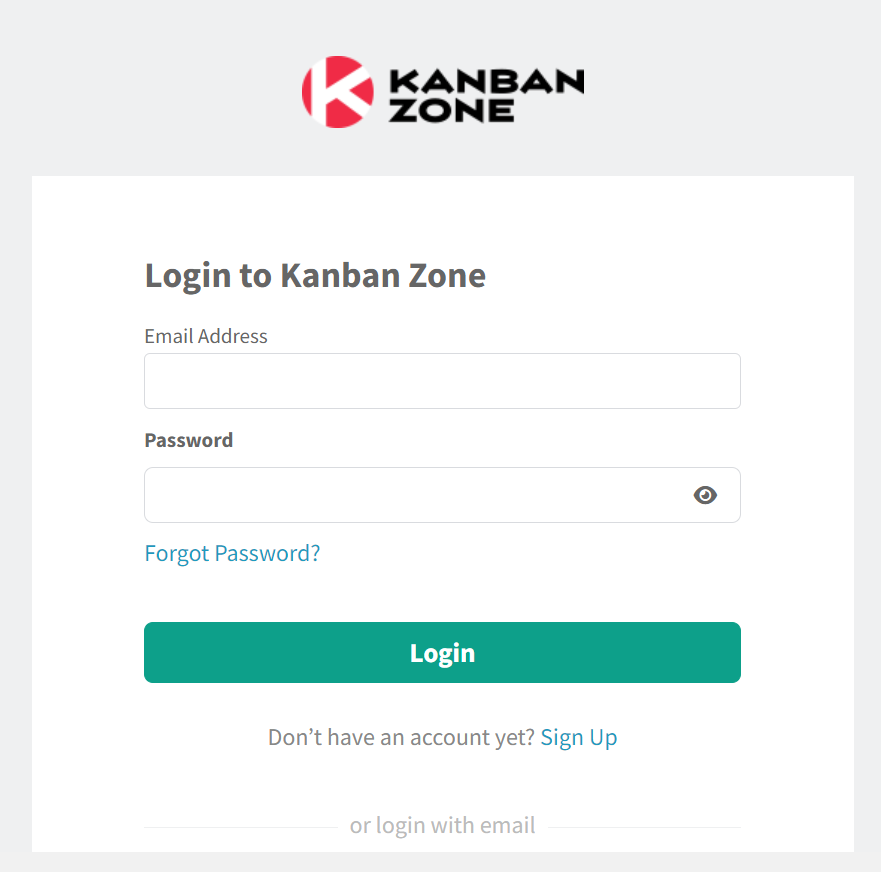Knowledge Base
-
Getting Started
-
Account - Personal
-
Account - Organization
-
Plan and Billing
-
Users
-
Boards
- Add a New Board
- Add Members to a Board
- Automation
- Board Background
- Board Groups
- Board Restrictions
- Card Aging
- Card Blocking Settings
- Card Labels
- Column States
- Column Watching
- Copying a Board
- Data Retention
- Delete a Board
- Edit a Board
- Explicit Agreements
- Filter Cards on a Board
- Search for Boards
- View Members of a Board
- WIP Limits
- Show all articles ( 5 ) Collapse Articles
-
Cards
- Add a New Card
- Archiving and Unarchiving a Card
- Attachments on Cards
- Automation
- Blocking Cards
- Card Aging
- Card Cover Image
- Card History
- Card Labels
- Card Metrics
- Card Templates
- Comments on Cards
- Copy Cards
- Custom Fields
- Deleting a Card
- Edit a Card
- Exit Criteria
- Filter Cards on a Board
- iFrame Cards
- Import and Export Cards from CSV
- Importing from Trello
- Links on Cards
- Mirror Cards
- Move Cards
- Planned vs Actual Dates
- Recurring Cards
- Search for Cards
- Tokens
- Voting on Cards
- Watch a Card
- Show all articles ( 15 ) Collapse Articles
-
Checklists & Tasks
-
Productivity Zones
-
Metrics
-
Search
-
Integrations
Print
Login and Logout
In this article
Logging In
- Navigate to the Kanban Zone application login page at https://kanbanzone.io/login.
- Enter your “Email Address”.
- Enter your “Password”.
- Click the ‘Log In‘ button.
There is also a Log In button at the top-right screen of kanbanzone.com, which will bring you to this login page.
5. If you can’t remember your password, click the Forgot Password link which will allow you to Update your Password.
6. If you do not have an account set up, click ‘Sign Up’ and continue to Create an Account.
Logging Out
- Click the Account icon, which is located in the left navigation. It will appear as either your chosen avatar or as a gray icon with your initials.
- Select Logout from the Account menu.
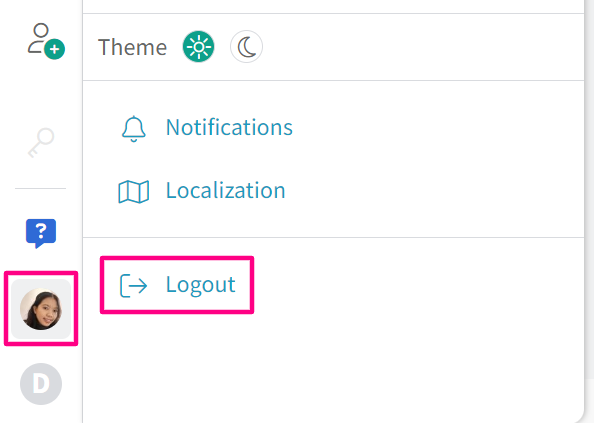
Related Information:
Was this article helpful?