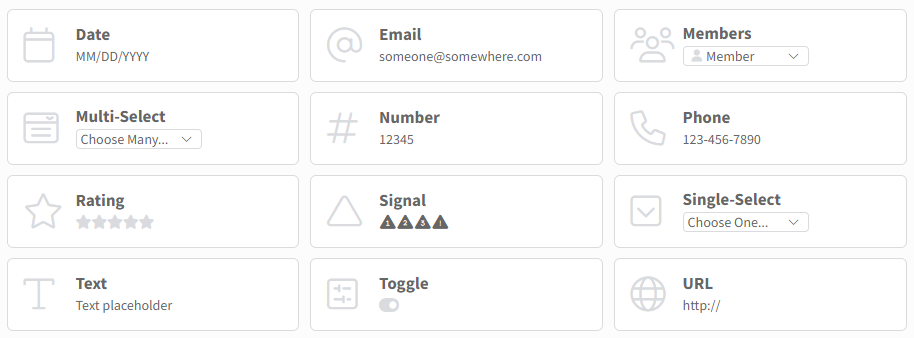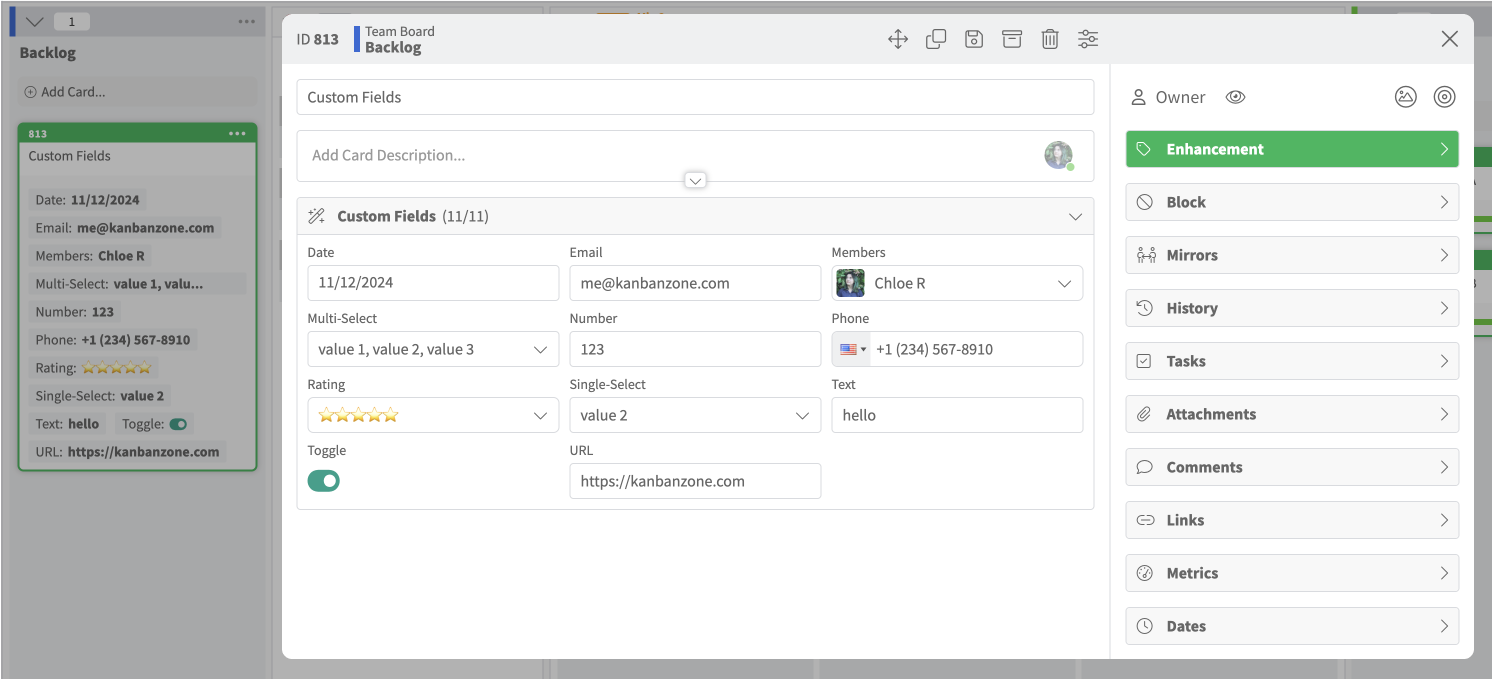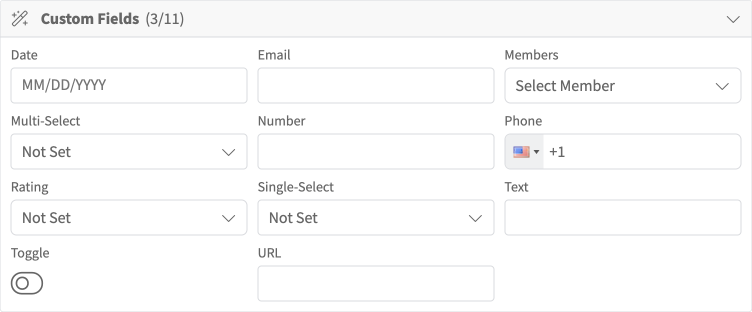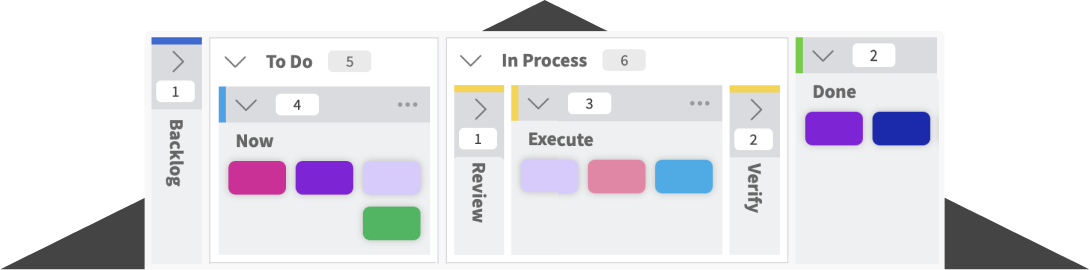Customizing your experience in Kanban Zone is very important to ensure that you can visualize exactly what you need on your Kanban cards. Once you have created your ideal Kanban board using our highly flexible board designer, it’s time to also customize the data to show on your card using custom fields!
Types of Custom Fields
Below is the list of the custom field types you can use to visualize your data how you need. Each custom field type provides a different way to capture, view, filter, and report your data.
- Date – track a date
- Email – store an email address
- Members – select a specific member of the board
- Multi-Select– select multiple values from a preset list of your choosing
- Number – track a number with the option to set a symbol and format
- Phone – store a phone number
- Rating – select a rating using a vast list of emojis
- Signals – select a single value from a preset list of your choosing with signals
- Single-Select – select a single value from a preset list of your choosing
- Text – store a text value using a free text field
- Toggle – set a two-state value like on/off or yes/no
- URL– store a URL
Below is the screenshot for managing your custom fields at the organization level. All your custom fields are created for the entire organization so that you can manage your data consistently across your organization.
Once your custom field exists at the organization level, each board administrator can select which custom field to enable on their specific board.
Using custom fields
Based on their role, each member of a board can interact with custom fields that are enabled on a board. In the screenshot below, we show the same card both as a card on the board (left) and the card being viewed or edited (right). As you can see each custom field has a different way to input and display the data.
In the screenshot below, you can see that when you add a card you are also prompted to enter data for your custom fields.
Please note that in all the screenshots shown above we kept the name of the custom field the same as the custom field type name, but the name and description of each custom field are fully customizable as shown below when adding a custom field of type Number.
And also shown below for the custom field type of Ratings.
Filter cards by custom fields
Once a custom field is enabled on a board, the filter panel for that board will now show all the available custom fields and let you filter your card based on how each custom field type handles filters.
In the screenshot above, we only show you the ability to filter on custom fields within the Kanban zone, but it’s also available in the other zones like the List, Summary, Table, and Calendar zones.
Fully customize your experience with custom fields
Are you ready to use a solution that truly lets you customize everything you need? We know that our Kanban Zone software can create everything you need to be the most effective and efficient organization. If you need our help, then our support team will gladly help you get set up. For enterprise clients, we also provide professional services to set up large Kanban systems and also provide coaching and training to ensure full adoption of your solution.
For more detailed instructions on how to use this add-on, read our knowledge base article about custom fields.


Already Using a Collaboration Solution?
Seamlessly migrate your data to Kanban Zone. Our team of experts will ensure a smooth transition and assist you every step of the way. We can assess your current setup, design your ideal system and help you migrate your work.
See for yourself why it’s worth the switch.