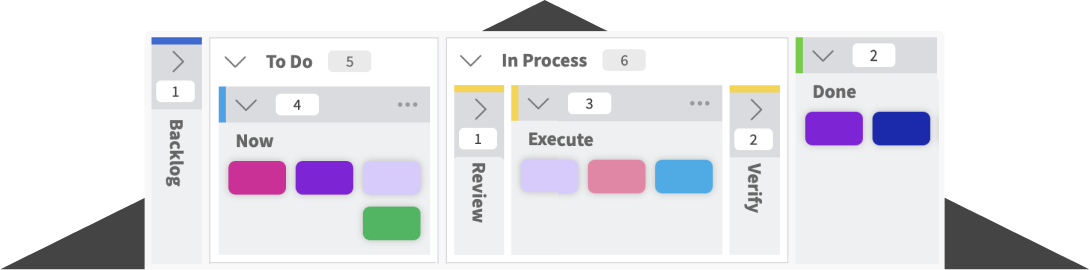Build an effective Kanban board…
There are many ways to create a Kanban board online. For example, you could use the value stream mapping technique by leveraging the mapped activities in your value stream as columns for your board. Over the years, we have refined our approach, and it’s now a simple 5 step exercise. The key is to let the team associated with the process follow this exercise. Also, they build their board to keep improving over time. You can also leverage our coaching services to facilitate this exercise in a one-hour virtual session.
Although we have often conducted this exercise in person using a physical board with stickies, it’s now very easy to complete this exercise within Kanban Zone. Below are the detailed instructions to complete each exercise step within Kanban Zone. Once the board is created (step 0) and the card types are set up (step 1), all the other steps (steps 2-5) can be completed within the board editor.
Step 0 – Kanban Basic Board
In Kanban Zone, create a new board using the default board template called “Kanban (basic)“.
Step 1 – Kanban Card Types
Once your Kanban board is created, open the customize cards board settings to manage the card labels to create your card types.
Step 2 – Kanban Process Flow
Open the board editor to manage the columns to represent your process flow.
Step 3 – Kanban Classes of Services
If you choose to use classes of services, you can continue to use the board editor to leverage containers to create the exact visual board you need.
Step 4 – Kanban Explicit Agreements
Still using the board editor, you can enter explicit agreements for each column.
Step 5 – Kanban Work In Progress (WIP) Limits
Lastly, while in the board editor, you can set WIP limits for each column. You can manage the WIP limit rules (on, off, or alert) under the board settings.