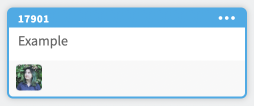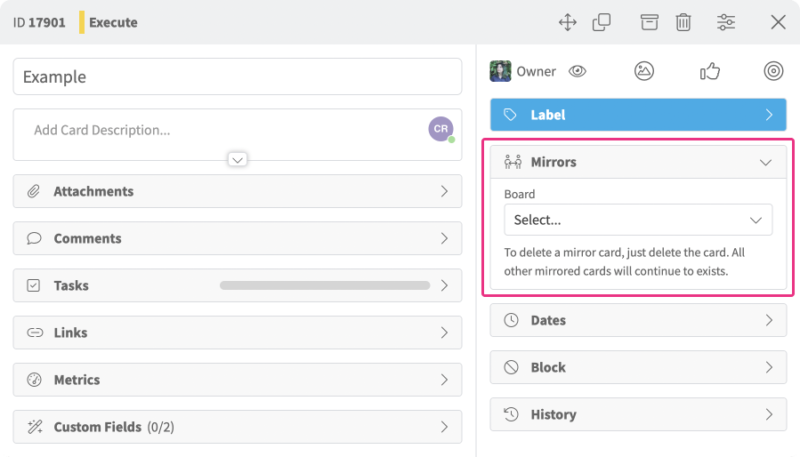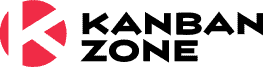Mirror Cards
Enable
This feature is available in all Professional and Enterprise Plans. The Mirror option will appear on all cards.
Access
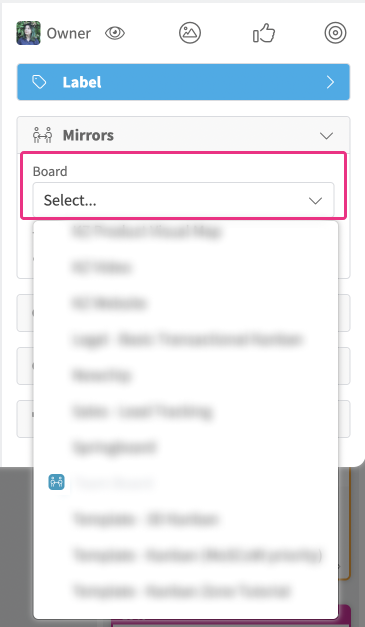
Please note that the current board will not be available to select because mirror cards can only exist on a different board.
Use
- When you are finished customizing your mirrored card, click “Mirror”.
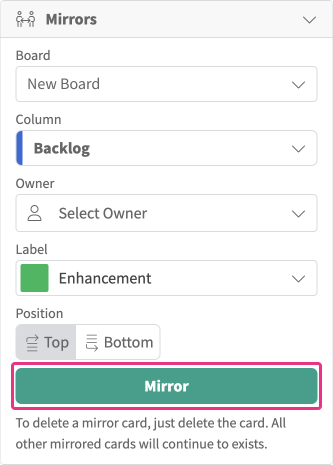
- Once you click the Mirror button, your mirrored card will be created on the board you specified, and the Mirror option button will turn blue for the cards on both boards to clearly show users that this card has mirrors.
- If you click the Mirror option menu when it’s blue (already has mirrors), then the list of all cards currently being mirrored will show in the menu.
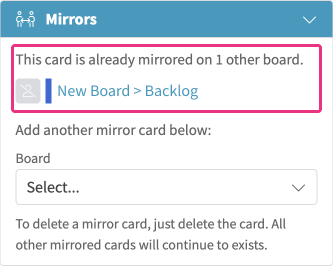
- Once a card is mirrored, the Mirror icon will appear on any mirrored cards.
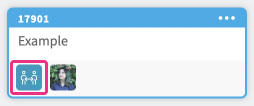
Mirroring cards is a powerful feature that helps members collaborate on a card that is common to multiple boards (processes or teams). Learn more about this feature…
Mirrored Information
Mirrored information means that if you change any of the data on a mirrored card, all other cards that are mirrored will have this data synced. The following card information is mirrored:
- ID Number
- Title
- Description
- Blocked By and Blocked Reason
- Planned Dates
- Custom Fields
- Size
- Priority
- Votes
- Checklist with their Tasks
- Comments
- Attachments
- Links
Some data is not mirrored and therefore remains unique to each mirrored card. The following card data is not mirrored:
- Board and column where the card is currently on the board
- Owner, Watchers, and Labels, as these are specific to each board
- Tracking dates associated with a card movement on a board
Related Information: