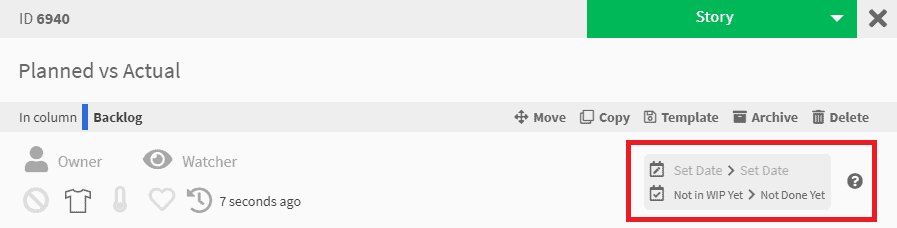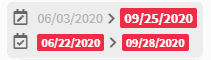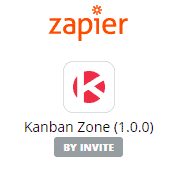Something very exciting is coming and this month we are laying the foundation for it… It’s our next Zone that we will be calling Timeline Zone! We are also preparing our launch on Zapier to provide even more ways to integrate Kanban Zone with your applications.
Planned vs Actual Dates
Instead of being able to only set a planned due date on a card, you can now set both a planned start and end date. If you have been entering due dates on a card, then that data will now be known as Planned End Date.
In addition to Planned dates that you can edit on cards, we now also show Actual dates. These are system generated and will show you exactly when a card enters a WIP column for the first time (Actual Start date shown in the bottom/left) and when a card enters a DONE column for the first time (Actual End date shown in the bottom/right).
Clearly visualize missed dates highlighted in red to signal when a date is behind schedule (planned end date missed), got a late start (the actual start date is after the planned start date), or a late finish (the actual end date is after the planned end date). Learn more about Planned vs Actual Dates…
Something exciting is coming…
This change of Planned and Actual dates is to prepare for Timeline Zone. Following the launch of our first Zone called Summary Zone to see cards from multiple boards in a single Kanban view, we are now adding another Zone to also see cards from multiple boards, but this time in a list view with a Gantt chart.
We will be opening up Timeline Zone shortly for our beta customers prior to launching it for everyone in a few weeks. If this upcoming feature sounds exciting to you, then start populating your start/end dates, so that you can take advantage of Timeline Zone as soon as it’s live for everyone.
Do you use Zapier?
If yes, then contact us now to join our Zapier by invitation-only phase, as we need a few Zapier users to try them out before going live. We are currently offering the Zaps listed below and we will be adding more based on your feedback.
- Search to find a board
- Action to create a card
- Trigger to know when a card is created
- Trigger to know when a card moved
Filter by Card Aging level
If you turn on the Aging board setting, you can see cards age on a board, and now you can also filter a board based on the 3 levels of aging. Learn more about card aging…
As always, don’t hesitate to send us your feedback so that we can continue to improve Kanban Zone. You will never hurt our feelings if you find an issue or something that could be improved, so don’t be shy.
– The Kanban Zone Team