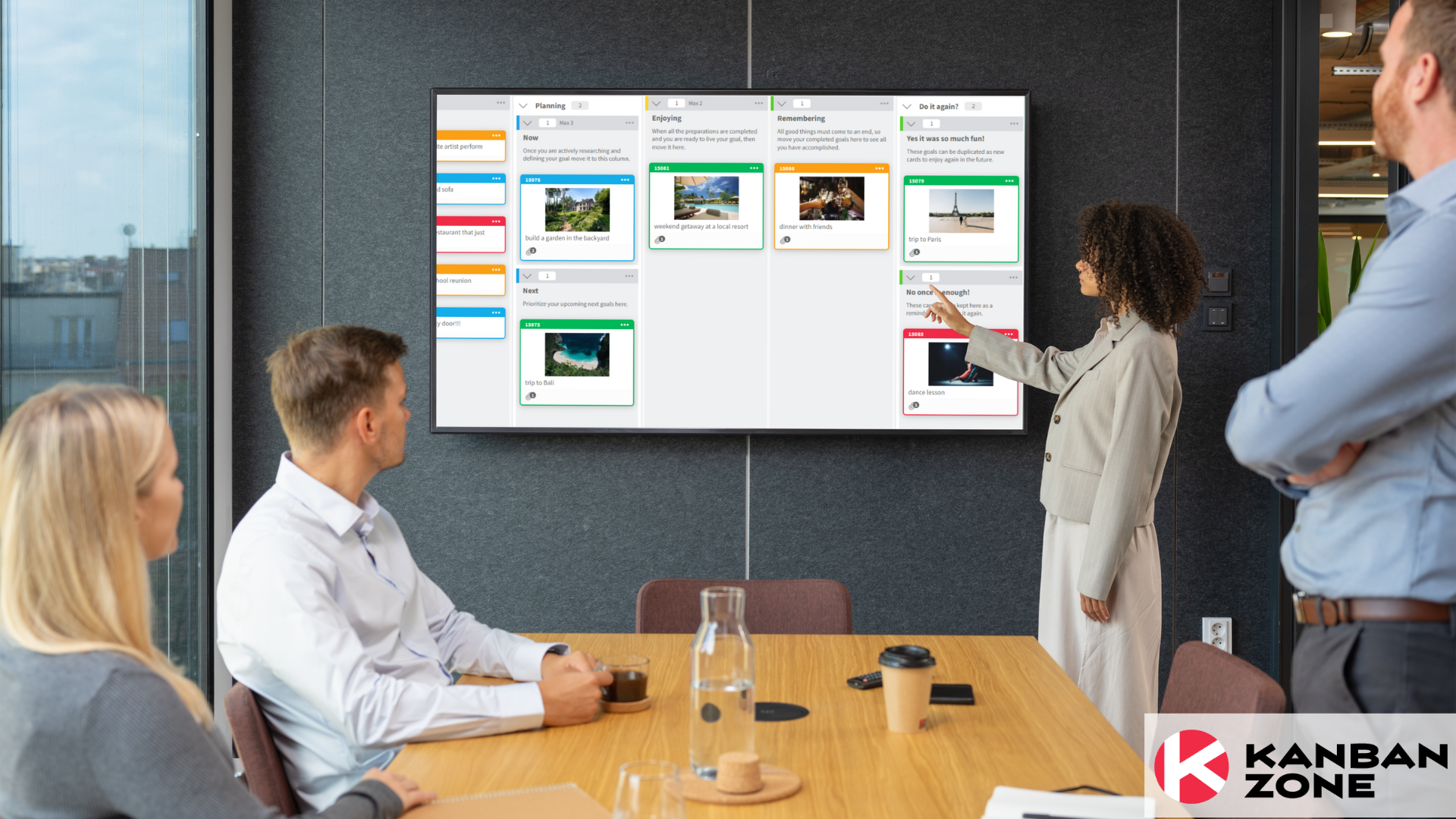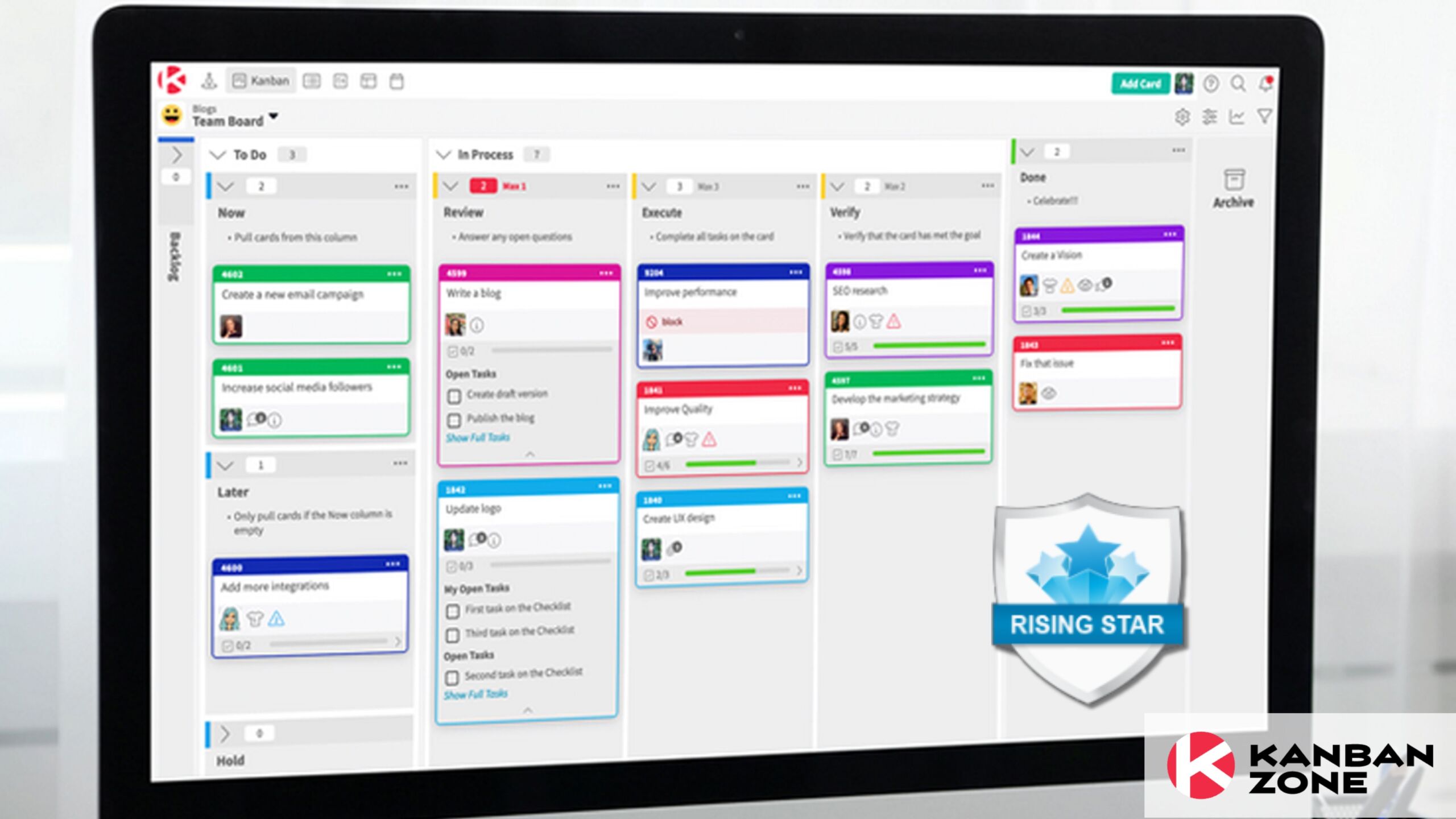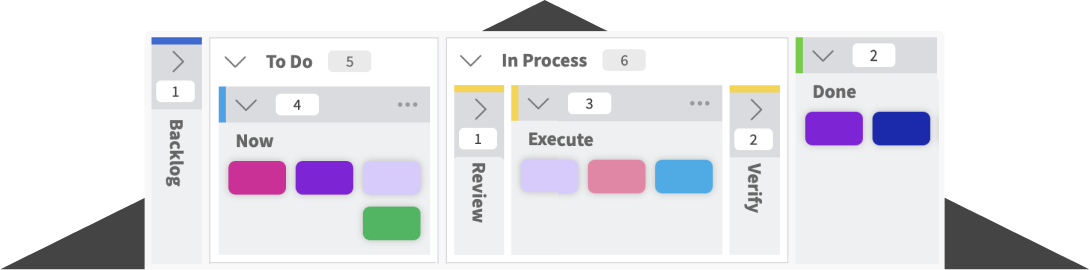Creating a Kanban board is not difficult when you only focus on creating a few basic columns. But, if you are seeking to create an effective Kanban board, then you should consider following a sequence of helpful steps. The outcome will be a Kanban board that focuses not only on visualizing a process, but also ensure that the cards on the board can be categorized in a way that will improve filtering the board and analyzing the data with ideal parameters. We should also mention that using these simple steps will also save you time as the sequence promotes the most logical way to think about every element of your Kanban board.
After creating a lot of Kanban boards for our clients, we shared our 5 steps exercise to help anyone follow a proven process that encompasses all the key properties of Kanban. Now within Kanban Zone, we are also providing an online way to create a Kanban board fast and efficiently…
From within Kanban Zone, click the icon in the top/left navigation to open the board panel. In addition to listing all existing Kanban boards, you can also create a new one by clicking the Add Board button. This launch the ideal way to create a Kanban board online.
Step 1 – Name your board
This first step should take you just a few seconds to type the name of your board.
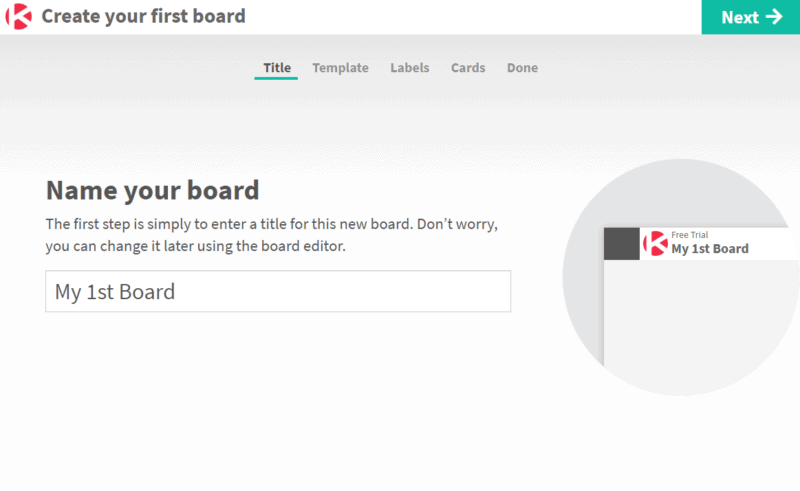
Step 2 – Pick a template
To save time and benefit from our expertise, all new boards in Kanban Zone start from a board template. These are grouped by the following categories:
- Methodologies – select from templates created specifically for Kanban, Scrum, Six Sigma, Waterfall, etc…
- Process Flows – select from templates that focus on specific processes ideal for Kanban like sales, hiring, software development, crisis management, etc…
- Personal Kanban – select from templates to help you improve your personal life like weekly planning, being in a loving relationship, etc…
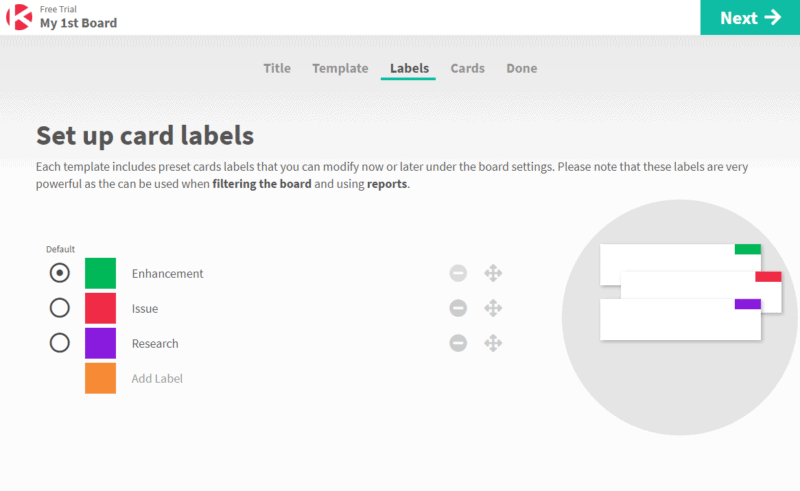
As shown in the screenshot above, each template offers a preview, description and a link to learn more about the template. You can quickly browse all the templates, or stick to the default Kanban template if you just want to create your own process.
Step 3 – Set up card labels
All board templates come with preset card labels that you can modify. These card labels are very important because they can be used later to create card templates for each label, filter cards on the board and use reports that can calculate your allocation, throughput and cycle time based on these labels.
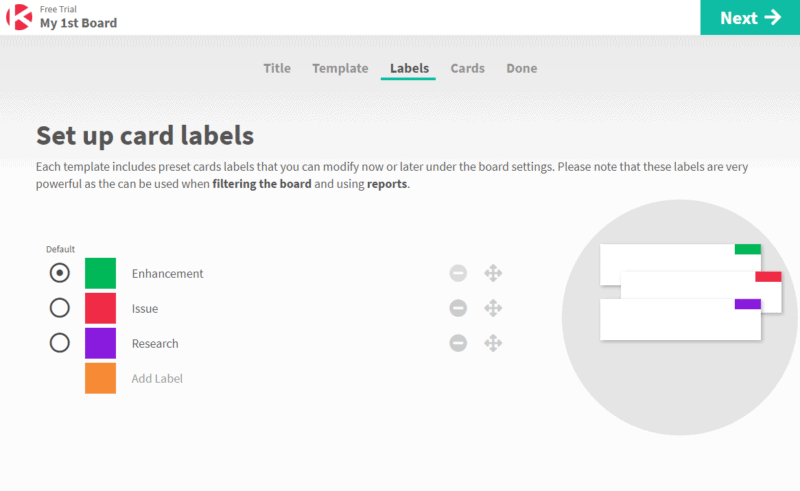
As shown in the screenshot above, you can select a color and enter a description for each card label, as well as set a default label when creating new cards.
Step 4 – Add a few cards
This step of creating up to 3 cards is optional but we discovered that mentally thinking of real cards can help you confirm that you set up the right card labels. It also has the advantage of getting a few cards created right away on your board, so that you can quickly get started.
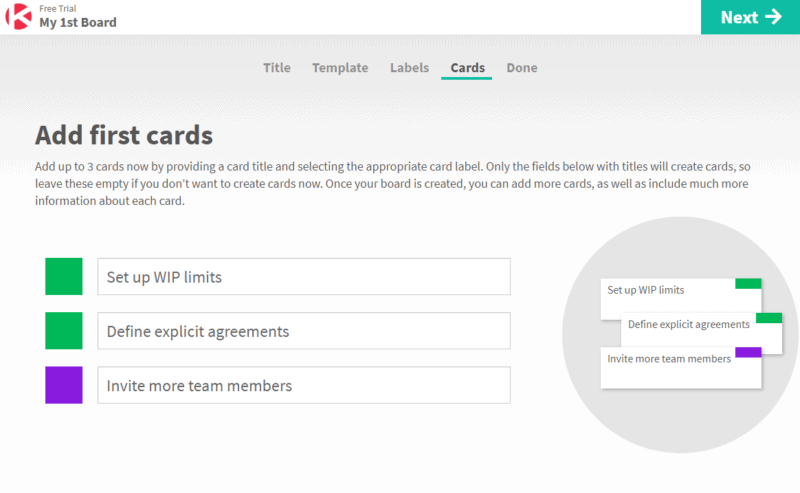
Step 5 – Your board is ready!
The last step is strictly for confirmation and to provide helpful information about more advanced features. You can choose to watch instructional videos, or jump directly to options like the board editor to further customize your board, and the ability to manage members.
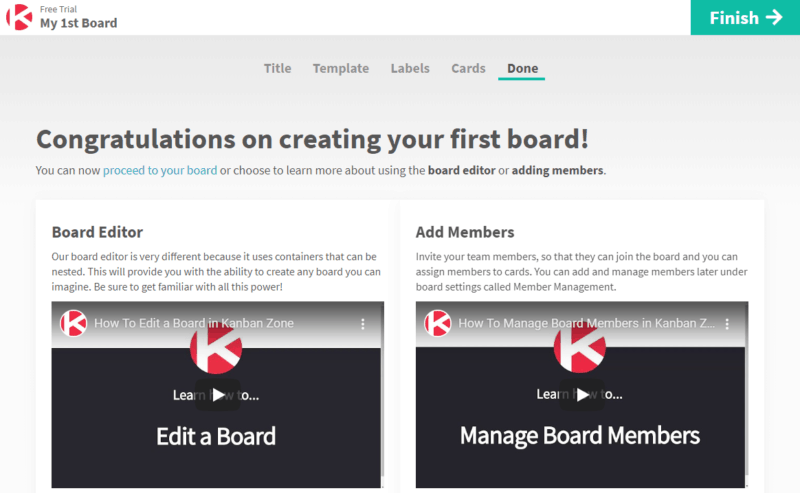
Although we highly recommend that new users always follow the full 5 step process to ensure that your board is fully set up for success. For experienced users, this process can be done in a single step by clicking the “Finish” link, instead of the clicking “Next”.
As shown above, you can exit the board set up on any step by clicking “Finish”, or if you click the arrow next to “Finish” you can also choose to “Finish and Edit Board” to jump directly into the board editor. Although we believe that using the full process is best, it was important to provide a very quick way to add a board. Please note that the “Finish” link is available on every step of the process.
For some users in Kanban Zone that belong to multiple organizations, you will see an additional initial step to Choose Organization. If this is your case, then simply select the organization of your choice.
Are you ready to create the ideal online Kanban board?
Just sign up for our Free Trial and you could be building your board in just a few minutes. Our team of Kanban experts are always ready to help you with creating a single Kanban board, or an entire Portfolio Kanban system of connected boards.
Learn to Work Smarter, Not Harder!
Get our top articles weekly.
Table Of Contents
Discover many more posts…